Learn How to Link Instagram to Facebook
2 min. read
Updated on
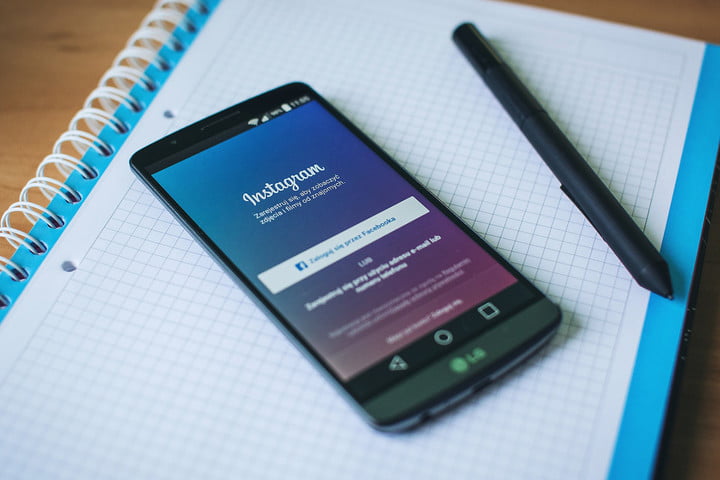
You know that Facebook and Instagram offer integration you simply won’t find across any other social media platforms. Unlike Twitter, which publishes your Instagram posts as basic web links, Facebook gives you the chance to share images directly from the photo-sharing app to your timeline and News Feed, so there is no wonder that many of you think of finding a way to link Facebook and Instagram.
With your accounts being linked, you can follow your Facebook friends on Instagram or even post directly to both Instagram and Facebook at the same time using the Instagram app. This is commonly known as “dual-posting” and those who’ve tried it, love it! So, are you ready to learn how to do it?
You should know from the start that this process can only be done via a smartphone app, not your desktop. You are clearly lucky for using Android, so let me be your guide:
Learn How to Link Instagram to Facebook:
- At first, tap the three horizontal lines in the upper-right corner of your profile;
- Then, go to the Settings area at the bottom of your display;
- Now, you have to scroll through the list of options and tap Linked Accounts;
- Here you can see a list of social platforms that offer Instagram integration, with Facebook at the top of that list. You must clearly tap Facebook;
- You can now sign in using your login credentials either through the Facebook app or your mobile browser;
- Once you’ve signed in, your accounts will now be connected and you won’t have to do anything to post simultaneously on both platforms;
- Up to now, when you want to share an Instagram photo on Facebook, you can do so by enabling its corresponding button on the caption screen;
- As for sharing a previous Instagram pic on Facebook, select the image you’d like to share from your Instagram profile and tap the ellipsis. Next, tap Share in the resulting pop-up menu, toggle the slider beside Facebook, and then, tap the Share button to post the photo to Facebook.










User forum
0 messages