Discover some Amazing Pixel Tweaks on your Pixel 3 Home Screen
3 min. read
Updated on
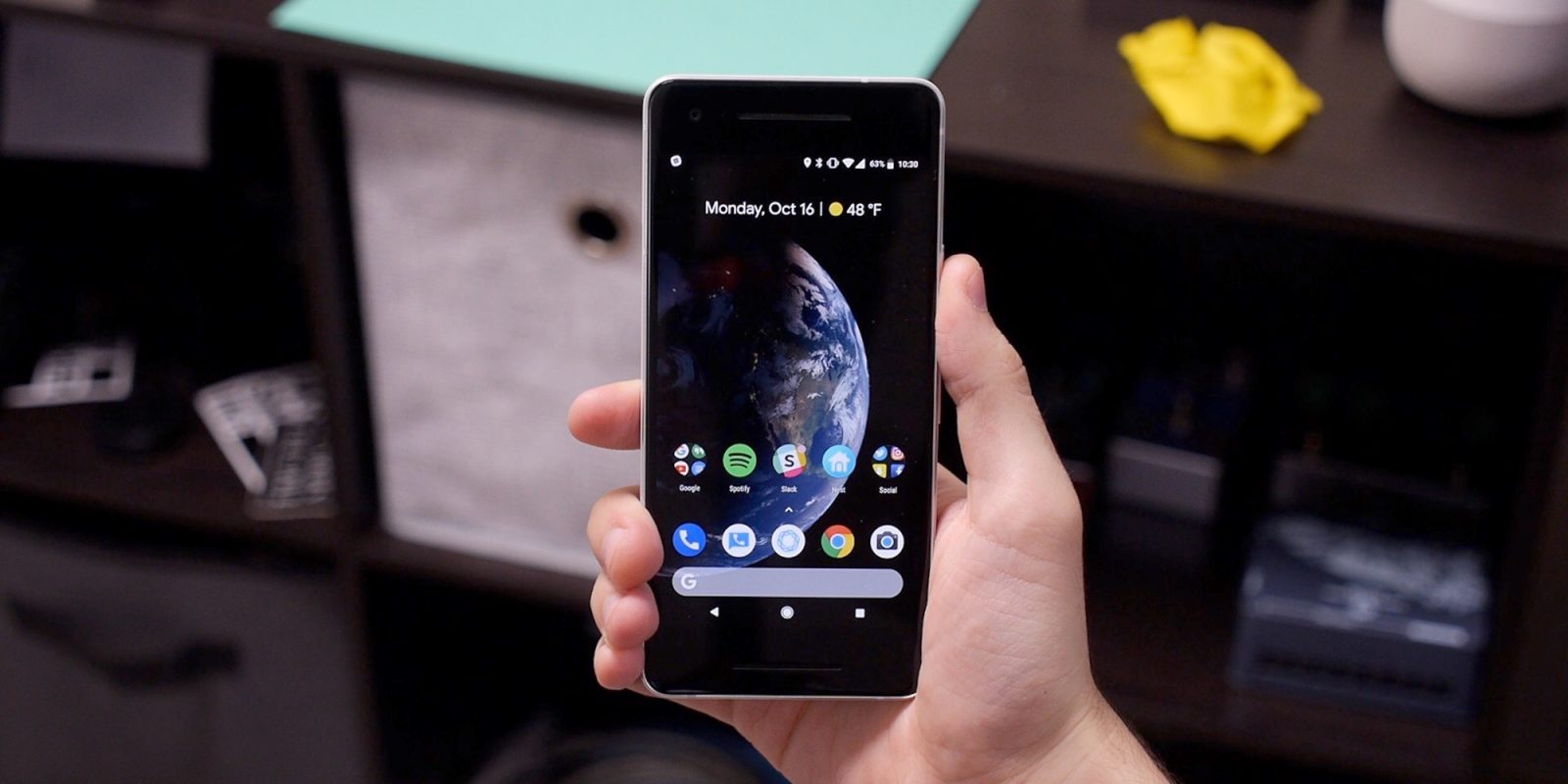
If you’re one of the many that pulled the trigger on a shiny Google Pixel 3, you made an excellent decision. I know that the first reaction upon picking up the Pixel 3 is to note just how similar it looks to last year’s Pixel 2 model.
It is clear that Google has retained the features of the Pixel 2 that worked, but I’m OK with that. I am talking about the front-facing stereo speakers and the buttons along the handset’s right side.
The design is also pretty much the same, but the changes… Oh, boy! The changes are the ones that make you feel like the king of the world!
You own a device with a Pixel Launcher, giving you what Google thinks is Android’s best experience. And it is not making a mistake by saying that. This includes some of those delicious Pixel tweaks that man dream of, so are you sure that you’re willing to waste any more time with the reading, instead of acting?
Amazing Pixel Tweaks on your Pixel 3 Home Screen:
- You know that with Android Pie certain apps have shortcuts to actions. You can access by pressing and holding their icon on the home screen. This can be taking a video or photo with a camera, navigating home with Maps, or adding contacts, plus many more. Just press and hold and it will pop up;
- Don’t you know to enable or disable home screen rotation? Go to Settings > allow home screen rotation and you can view the home screen in landscape, rather than always viewing it in portrait;
- Make your handset automatically recognize songs: Introduced on the Pixel 2, this is a local feature on the Pixel 3 (so works offline).This lets the phone listen to songs playing nearby and put the details on your lock screen. To use it, enter into Settings > Sounds > Now Playing to turn it on;
- Do you know how simple it is to engage or disable searchbox effects? Just press and hold on the searchbox at the bottom of the screen and a preferences box will appear. Within this is the option to enable or disable special effects;
- As you are probably expecting, the At a Glance feature will let you get calendar entries and travel information from Google onto your home screen so they are easy to see. Long press on your wallpaper on the home screen and tap Home screen settings. Here you’ll see the option to turn on the information you want – calendar, flights, traffic;
- Do you also fancy the idea of enjoying a live wallpaper? Your handset comes with a range of “live” wallpapers, with subtle active elements in them giving some movement to your home screen. Long press on the home screen and select wallpaper. Then, go to the “living universe” section and you’ll find those live wallpapers that you dream of;
- Google has finally added a dark mode to Android. This not only looks amazing, but helps you save on battery life. Do you also want to get the Pie dark theme? If so, just go to Settings > Display > Device theme. There are three options: light, dark and automatic. Choose dark and that’s all there is to it. Now when you view your app drawer or the quick-settings card, it’ll be in dark mode.



User forum
0 messages