How to Remove or Retrieve the Google Search bar on Samsung
2 min. read
Updated on
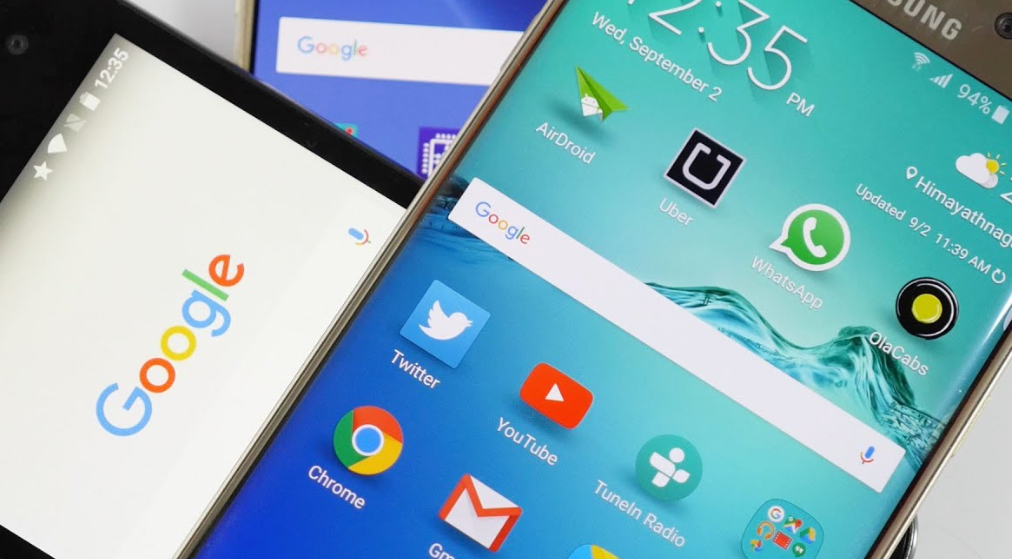
Google means well when it comes to its Assistant service and they’ve put the little microphone icon on their Search bar with the hope that you’ll use it thanks to its convenient placement. But not all of us feel the same. The truth is that the search bar takes up almost one-third of the whole home screen of your Samsung device. How to be pleased by that? There’s no way and you know it.
If it is removed however, you can have more free space to put your favorite apps or some useful widgets. So, I bet that you are wondering: how to do that?
You can always choose to install a custom ROM on your Android phone, with which you can completely control all parts on the device, not to mention the simple move of removing the Google Search bar. The issue is that installing a custom ROM usually requires rooting, so you have to root your phone first and I know that not all of you like the sound of it.
If you are one of those Android users too, I have a much easier suggestion for you. Just apply the steps here detailed:
Learn How to Remove or Retrieve the Google Search bar on your Samsung:
- At first, in order to get rid of it, you need to tap and hold on the Google Search bar;
- A popup should then prompt you to remove it. Do you see how simple this was? You know what you have to do;
- To retrieve the Search bar, tap and hold an empty space on the home screen;
- Then, just hit Widgets in the new menu that appears;
- Navigate to Google App folder and tap it;
- In the end, just drag and drop the search bar from inside the folder to suitable space on one of your home screens.
Need any extra help? Tell me what’s wrong in the comments area below. I am always here to help with the best tips and solutions to your problems.










User forum
0 messages