Learn to Disable Google Play Protect on your Pixel 3
2 min. read
Updated on
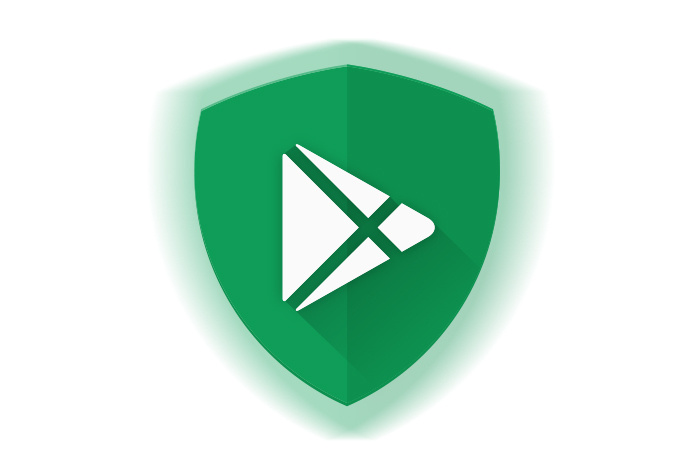
Android is open, flexible, and all about choice. Sadly, this desired flexibility comes with plenty of potential security issues. The good news is that Google has a system in place named Play Protect that helps keep Android secure and it’s there, on your Pixel 3 handset too. Google Play Protect is known as Google’s built-in malware protection for Android. Backed by the strength of Google’s machine learning algorithms, it is improving in real time and gives you the safety that you need for your smartphone, but could it be a bit too much sometimes?
Google has added a security system for apps that are not downloaded from the Google Play called “Play Protect”. So, Play Protect’s malware scanner checks every app that enters the Google Play Store to make sure it’s a legit app that cannot affect your device. If something is caught, it’s rejected from the Play Store. Besides that, Play Protect goes a step further to help keep your device safe even if you sideload applications.
Not only does it scan apps in the Play Store, it also scans all apps on your phone for malicious activity—no matter where they came from. If it finds something suspicious, it stands no chance against it. The extra layer of security is certainly a great way to prevent any potential harmful behavior for your device, but what if you simply want to prevent certain apps from being uninstalled?
Well, you have no other chance, but to disable Google’s app scanning feature.
Learn to Disable Google Play Protect on your Pixel 3:
- If you want to find it, fire up the Play Store to get started. Open the Play Store menu;
- Then, do not hesitate to select the My Apps & Games setting;
- Well, be sure that you’ll now see it at the top of the My apps & games list;
- Now, it’s time to tap on Menu button;
- Then, select the “Play Protect” option;
- Now, you can easily disable the “Scan device for security threats” option. The choice is all yours!










User forum
0 messages