Pixel 3: Do Voice Actions with Other Apps
2 min. read
Published on
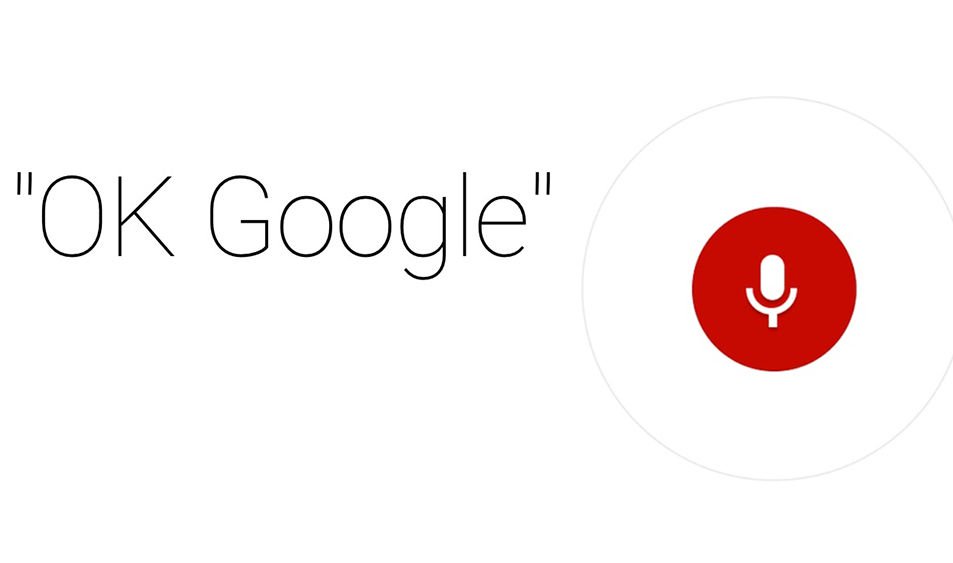
If you own a Pixel 3 device, you might want to turn on “OK, Google” so that you can start using this feature without having to tap the microphone icon. I already shows you how to enable the OK Google Hot Word on your handset, but that’s just the beginning. I bet that you’ve started to explore the commands, but do you know that you can also say “OK Google” to do voice actions with other apps on your device?
This is currently available only on certain apps, and only certain phrases work, but don’t worry. The list of compatible apps has grown considerably over time, meaning chances are not to be aware of all of them.
You all know that you can open an app with Google Assistant: Simply say “OK Google, open Netflix” and it will open Netflix or any other app. This is though way too simple for what it can do. Your Assistant can also navigation content within them and the options are various. It can show rentals near you on Realtor, it can help you watch specific show on Netflix, or show attractions near you on TripAdvisor.
And these are only some examples, so keep on reading if you want to discover more.
Apps that work with “OK Google”:
- Pandora: Play ……. (name of the song) on Pandora.
- Google Music: Listen to ….. (name of the song).
- Facebook: Post ….. (your message) on Facebook.
- Instacart: Show instacart availability.
- Viber: Send a message with Viber.
- Realtor.com: Show rentals near me on Realtor.
- Shazam: Shazam this song.
- Telegram: “Send a Telegram message to …. (contact name).
- TripAdvisor: Show attractions near me on TripAdvisor.
- Google Hangouts: Send a hangouts message to …. (contact name).
- Evernote: Make a note with Evernote.
- Walmart: Scan my receipt on Walmart.
- Wink: Activate home mode on Wink.
- Zillow: Show me open houses nearby on Zillow.
If you want to install any of the above apps and experiment, you can find them in the Play Store. No, don’t start the search by yourself, but say “OK Google, search for ……. (app name) in the Play Store.” Isn’t it much easier this way?










User forum
0 messages