Keep your Pixel 3 XL Quiet During Meetings
3 min. read
Updated on
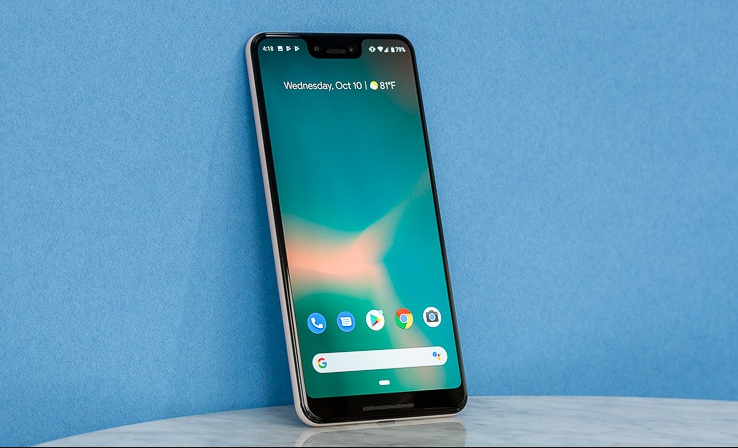
You might not be using one of Android’s best features, but you are missing something really great. I am talking about “Do Not Disturb” which has been around since Android 5.0 Lollipop. Do Not Disturb is clearly there, on your Pixel 3 XL too. You own one the most leaked phone in existence. We knew so much about the Pixel 3 and 3 XL handsets ahead of their official release that even Google had to poke fun at this fact at the device’s unveiling in early October.
However, we often tend to pay attention to other shiny features and forget about the basics. Yes, keeping your Pixel 3 XL quiet during meetings is about being polite. Quite a basic rule in our life, don’t you think?
The best thing about the Pixel 3 XL might be the camera or you could love its display, but messages, reminders, and events remain there, ready to make a mess if you don’t learn how to make your device obey you. This simple tip is perfect.
You just need to create an automatic rule. It happens to discover that none of the preset Automatic rules are up your alley, but don’t accept that without a fight. You can always create a specific one to be used in your next meeting. And here I am to guide you.
Keep your Pixel 3 XL Quiet During Meetings:
- To create an Automatic rule, find your way into Settings > Sound & notification;
- Then, go to Do not disturb > Automatic rules > Add rule;
- Once you’ve named your new rule, select the Event rule option, then move on to the settings screen;
- You can make your Events rule apply to just one of your Google calendars or to all of them; just tap During events for and pick an account, or select Any calendar;
- Choose which calendar events your new rule will apply to: events you’ve said “Yes” to, events you’ve replied to with a “Yes” or “Maybe,” or all upcoming events;
- Next, tap Where reply is and select Yes, Maybe, or Not replied, or Yes or Maybe, or just Yes;
- As with Time rules, you can now select how exclusive you want Do Not Disturb mode to be during your meetings. The same options apply: Priority only, Alarms only, or Total silence;
- Do you often change your mind? It’s OK to do it. To deactivate a Do Not Disturb rule without deleting it, just toggle off the switch in the top-right corner of the screen.










User forum
0 messages