WhatsApp: How to Send your Location to a Contact
2 min. read
Updated on
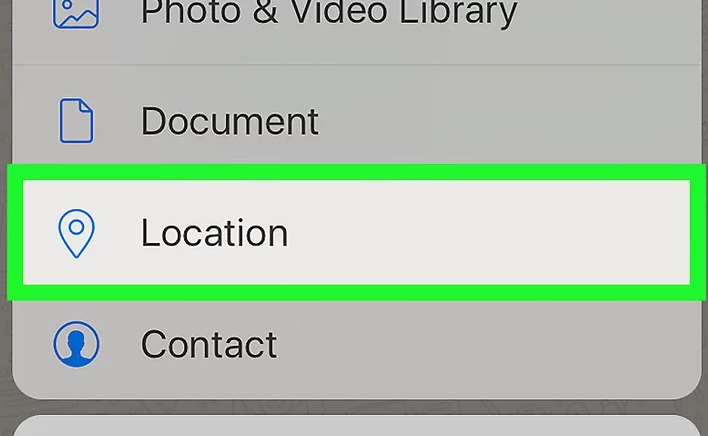
WhatsApp allows you to send photos and videos to contacts, to share a contact or document, but do you know that you can also send your location? This is very handy if you’re meeting a friend somewhere. To be more precise, you can use the Live Location feature which allows you to share your real-time location for a specific amount of time with the participants of an individual chat or group.
It is up to you to control whether and how long to share your live location. You can also stop sharing your live location at any time. And once stopped or expired, your live location will no longer be shared. However, participants in the chat or group you shared your live location with will continue to see the initial location you shared, as a static thumbnail image.
And things can get even more interesting if you opt for Share Live Location, which lets your contact to see your Live Location for the duration you choose so they can track you. To be more precise, duration times are set at 15 minutes, 1 hour or 8 hours.
How to Send your Location to a Contact:
- First of all, open WhatsApp. It’s the green app with a white phone icon on it, of course, so you cannot miss it;
- Then, you have to tap the Chats tab. This option is at the bottom of the screen;
- Go to Specific chat;
- Now, you have to tap on the paperclip to the right of the message box;
- Hit send your Location now. It’s below the map at the top of the screen. Doing that will send the map with a red pin indicating your location;
- Your recipient may tap the Share arrow in the bottom-left corner of the screen and then tap Open in Maps in order to receive directions;
- You may first need to tap Allow to let WhatsApp access your location settings;
- If you want, you can also tap the Share Live Location option;
- Now, tap Select time frame and enjoy the feature.










User forum
0 messages