Block a Particular Channel on YouTube Android
2 min. read
Updated on
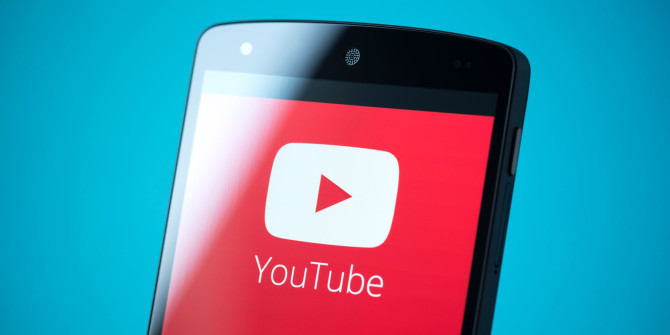
YouTube has become better and better over the years at curating content for us. However, is your child safe from potentially harmful content? God, no! It isn’t unless you choose to do something about it as soon as possible. No, I am not thinking of finding an excuse not to borrow him your smartphone ever again. And you cannot take his smartphone away either.
This is a very radical solution. And the truth is that it might lead to an even bigger frustration for both parties involved. You can though block objectionable content (like porn or violent scenes) on children’s Android devices or even block a particular channel on YouTube.
You once had to play outside YouTube’s rules and use third-party apps to help you out. Now, things have changed. If there’s a particular YouTube channel you don’t want your child to watch, you have that option there included. Just block it and move on with your life, a little more relaxed knowing that your child cannot see it.
Block a Particular Channel on YouTube Android:
- The first thing todo to get the procedure started is to open the app;
- Navigate to the channel’s YouTube page on the YouTube Android app;
- Then, tap on the three-dot notification menu in the top-right;
- From here, you can select Block user;
- Choose BLOCK on the popup confirmation box;
- You can also see a list of all the blocked users. To do that, tap on your profile picture icon in the top-right;
- Then, you just need to enter into Settings > History & privacy > Blocked users.
This list of blocked users is synced across devices and the web. As long as you’re signed in with the same Google account, the blocked channels will not be visible on any of your devices or the YouTube website. But you must keep something in mind. When you sign out or sign in with a different Google account, the channel will become visible. Do not say that we have not warned you about that!



User forum
0 messages