How to Burn Android Phone Videos to DVD via WinX DVD Author
2 min. read
Updated on
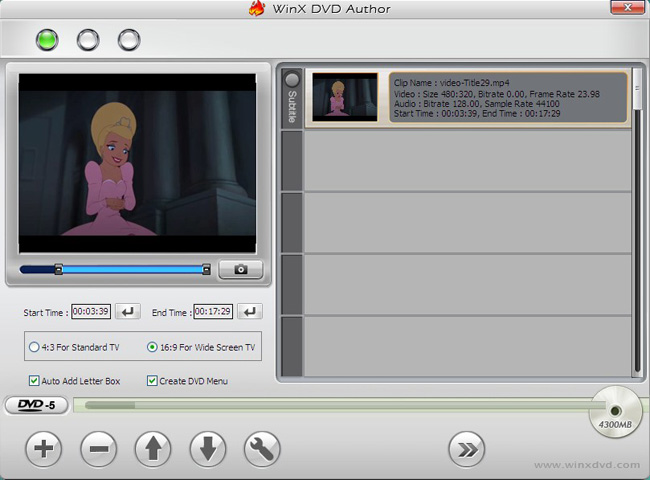
Are you looking for a way to burn Android phone videos to DVD? You might be out of luck after searching around. Most options are not for free. Actually, there are still some interesting free solutions to burn your phone videos to DVD. Even though these options don’t come with advanced features, they can satisfy your basic DVD burning needs, that’s for sure.
One such example is WinX DVD Author. WinX DVD Author is a great free tool to make DVD without any technical expertise. The software supports Window OS and it allows burning all popular videos formats to DVD including MOV, MP4, MPEG, MOD, VOB, MKV, and not only.
With the help of this tool, you can create a title or a chapter menu, you may add background music, not to mention the attractive interface. It’s all extremely simple, and for basic DVD creation, WinX DVD Author is amazing. What you don’t get is any chance to edit things like sound levels for your video files, which is indeed essential if they come from different sources.
The standalone converter seems a bit redundant too, as it’s not necessary for creating your DVD, but remember that you get it all for free. So, let’s check out closely how it works:
How to Burn Android Phone Videos to DVD via WinX DVD Author:
- First of all, grab the WinX DVD Author;
- Install it on your PC;
- Open it and feel free to select Video DVD Author option;
- Click the + button to add the phone videos present on your PC. The right pane will show the added videos;
- You can right click the video to move up and down, add subtitle, and even perform a few other functions;
- Up next, click the next button that will open the DVD menu setup screen. Here, select the background music or image, title menu, and chapter menu;
- After that, choose the output folder, output DVD format, writable driver and other details;
- Finally, you can click Start to burn your phone videos to DVD.










User forum
0 messages