How to Secure your Phone via Lockeye
2 min. read
Updated on
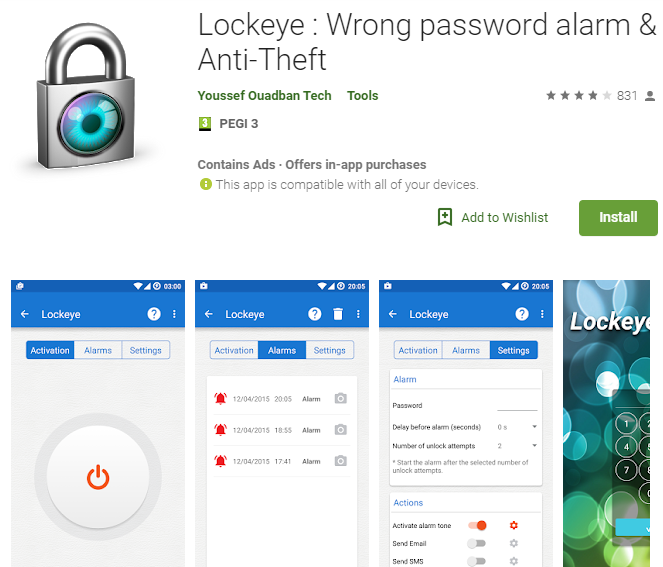
You know that your Android will lock your phone after a few failed attempts of unlocking it. Will you though be OK with that? I don’t think so. You will always keep wondering about how your phone locked itself automatically. If you want to find out the person who was trying to unlock you phone, be sure that an Android app that will help you do so.
If you want to find out the person who was trying to unlock your phone, download the Lockeye: Wrong password alarm & Anti-Theft app in your phone. As many other options out there, this app captures the photo if someone tries to unlock your phone with a certain number of failed attempts.
Lockeye: Wrong password alarm & Anti-Theft waits for you right away. So, once installed, the app will run in your phone’s background. Every time someone tries to unlock your phone with a wrong password or pattern, be sure that the app will automatically take a photo with your phone’s front camera. And this isn’t the only option that you are getting. The possible actions include Alarm tone, Taking picture, Sending Email, Sending Email with picture, or Sending SMS, so not even a thief could stand a chance.
That’s why I see Lockeye as an anti-theft alarm and snoop cather as it secures your phone by monitoring the attempts of screen unlock. Isn’t is simply perfect?
How to uninstall it?
Isn’t though Lockeye the app that you are looking for? The choice is always yours, not mine. Remember though that such apps having administrative rights in your phone can’t be uninstalled from Settings directly. You will find the Uninstall button disabled in their app settings.
If you want to uninstall the app, then first remove it from your device administrator. Here’s what you need to do:
- At first, you have to go to Settings- Security- Device Administrators;
- Here you must deactivate the app;
- Then, return to the application settings and uninstall the app normally. It wasn’t too hard, was it?










User forum
0 messages