How to Activate Galaxy S10 Plus Adaptive Battery
2 min. read
Updated on
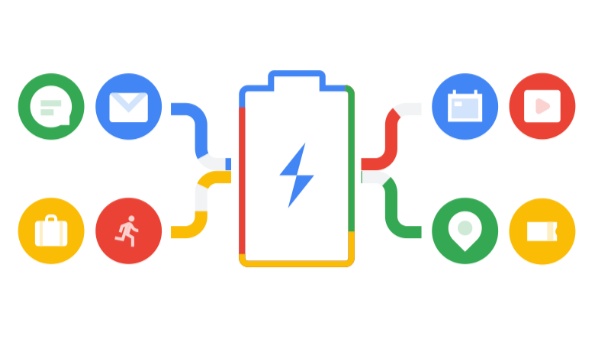
Making sure your smartphone has enough battery life to get you through the day is something that all of us worry about. Google has been working on reducing the overall battery usage of Android for years. I can only say that its Adaptive Battery feature is near perfection. Long story short, this feature uses gathered data to place each of your apps in one of five “buckets.”
I am talking about Active for apps you’re currently using or apps that are actively running a process or Working Set for apps you use often, but aren’t currently using. Frequent is for apps you use regularly, Rare for apps you hardly use, as well as Never for those you’ve never opened. Then, each of these buckets is associated with a set of battery-saving rules imposed by Android.
The feature is normally enabled by default, and you toggle it in settings under the battery section. Google even includes the option to check which app is in which bucket. While the feature automatically places the app into standby buckets, you may also change the priority. Just tap on the app and you’ll get the option to manually assign a category.
You see that the idea is simple. The machine learning will help Android P (and later versions) discover your usage pattern, and lead to a more consistent battery life in time. This should solve the problem of days when your battery life is erratic because of increased usage of certain apps or at least minimize it. So, you get why I am so disappointed.
I have no idea why Samsung didn’t enable this feature by default on the Galaxy S10 Plus handset. What I do know instead is that I am about to fix that and so should you.
How to Activate Galaxy S10 Plus Adaptive Battery:
- Head to your Galaxy S10 Plus phone’s main settings menu;
- Scroll down and tap Device care;
- Up next, select the battery icon towards the lower-left corner;
- Select Power Mode on the subsequent screen;
- Lastly but no less important, it’s time to enable the toggle next to Adaptive Power Saving in the following menu.
As you see, there’s just a simple toggle that will let you turn the battery saving feature on or turn it completely off. I know what I want for my S10 Plus device. What about you?



User forum
0 messages