How to Turn On Adaptive Battery on your Galaxy S10
2 min. read
Updated on
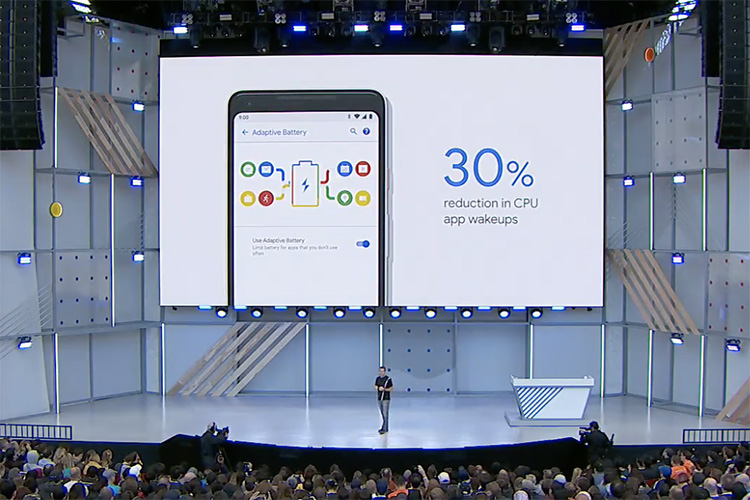
Android P brought a wealth of useful changes for its users. For many, the most important shift come in the form of battery life. If it’s enabled, Android Pie’s Adaptive Battery feature can save significant battery life without any sort of interaction from you. Using Machine learning and Alphabet’s DeepMind AI technology, Adaptive Battery AI is there to learn how you use your apps in daily routine and it places them into some sort of priority buckets.
On the basis of this priority buckets, various limitations and restrictions are applied to apps usage of resources and background data. Therefore, it can customize your Android phone’s performance specific to these apps, conserving maximum power for the applications you tend to use the most. Who doesn’t want that? Even a smartphone such as your Galaxy S10 would benefit over such a feature.
I know thatyou handset it all new, capable of powerful, but think twice. You never have too much juice out of your phone’s battery and knowing that the Adaptive Battery works with no interruption is a comforting thought. However, the new One UI update — which is based on Google’s Android 9 Pie update — has shipped out to your S10 device with this feature disabled.
It’s time to correct that, don’t you think? I surely do, so this guide is waiting for all those interested on preserving the battery life of thier smartphone:
How to Turn On Adaptive Battery on your Galaxy S10:
- At first, you need to enter into Settings;
- Then, scroll down and tap Device care;
- On the following screen, select the battery icon towards the lower-left corner;
- Choose Power Mode now;
- After that, just enable the toggle next to Adaptive Power Saving in the following menu;
- Note that the other power saving modes shown here work independently of Adaptive Battery, so you can combine the two to save even more battery life on Samsung’s Galaxy S10.
Is this content helpful to you? Let me know if you need extra guidance. And keep on exploring what to do with this device.










User forum
0 messages