Find my Mobile: Unlock your Samsung Galaxy S10 Plus
2 min. read
Updated on
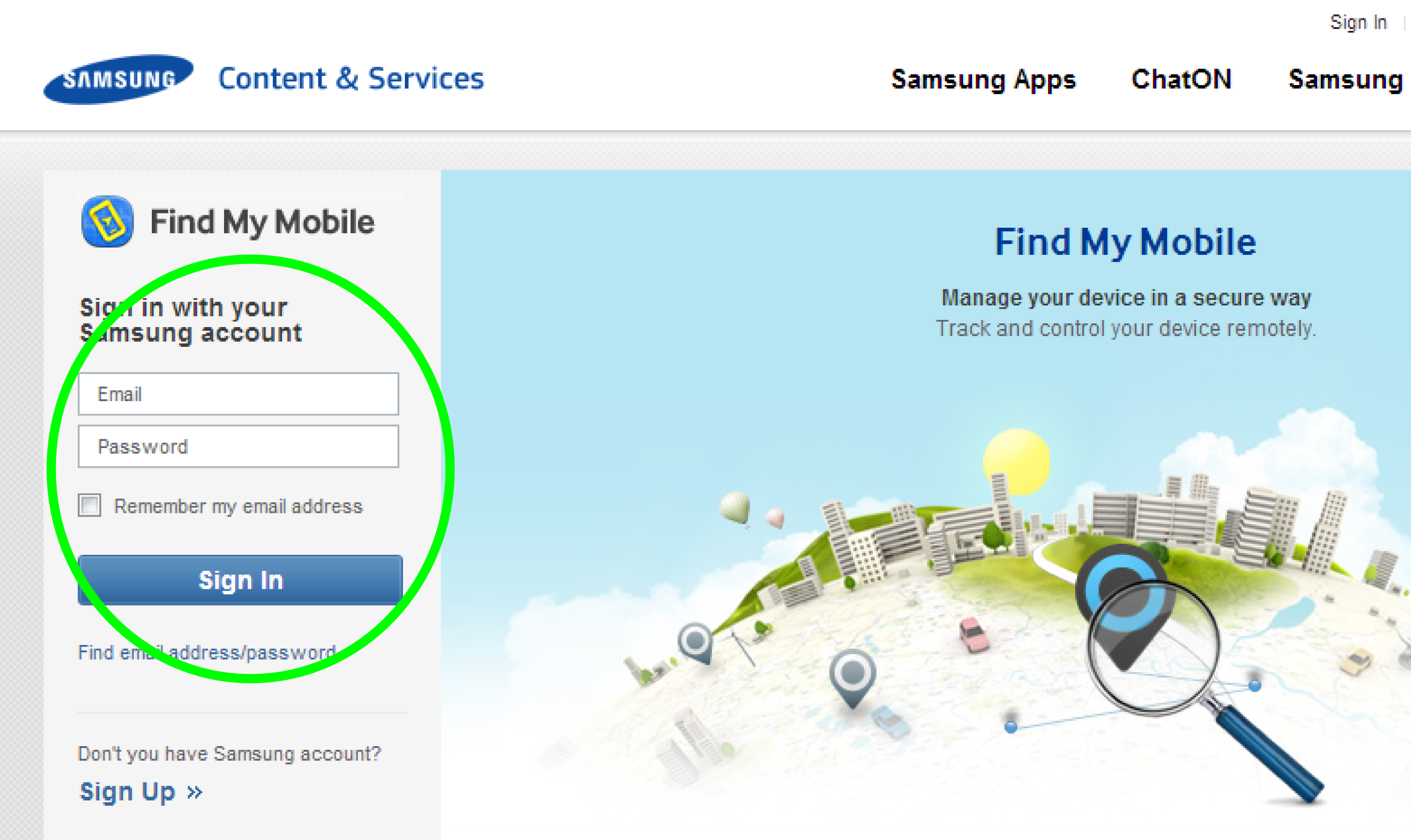
It happens a lot that we forget to save important things. Meetings or birthdays – they have never been my thing. What about the unlock method? I has a few problems with that too. It doesn’t happen every day, but who am I to judge anything? Being prepared for any situation is a good practice when misfortune occurs. And it tends to occur sooner or later. So, that’s precisely what the Find my Mobile promises.
For starters, you should know the basics. Locating your lost phone is the first and most important feature found to Find my Mobile. It can locate any one of your Samsung devices that you have registered to your Samsung account. And if your S10 Plus device is powered on, the fun begins and you can make it ring or lock the display in a blink of an eye.
You may also assign a family member or a dear friend as a guardian via Find My Mobile, and let them locate the handset, make it ring, or enable Emergency mode too. Furthermore, you can check up to 50 recent calls, prolong the battery life, back up or erase all data stored or even unlock your phone remotely when you have forgotten your unlock method. Is this is your case too? I am only here to help, so keep on reading and apply the steps here detailed:
Unlock your Samsung Galaxy S10 Plus:
- First of all, you havr to open a web browser and visit the official Samsung Find My Mobile website;
- Select Sign In to get started;
- Up next, you must enter in your credentials and select Sign In;
- On the main page you will see the Unlock option. You must obviously click it now;
- Then, click Unlock again;
- Sign into your Samsung Account;
- After that, click Next and don’t forget to complete the Captcha. Voila! Your phone has been unlocked.
To learn more about Find my Mobile, head on over to the website and do a quick search. You have seen that it has so much to offer, so why not finding all about its features?










User forum
0 messages