How to Unlock Galaxy S10E Smartphone using Find my Mobile
2 min. read
Updated on
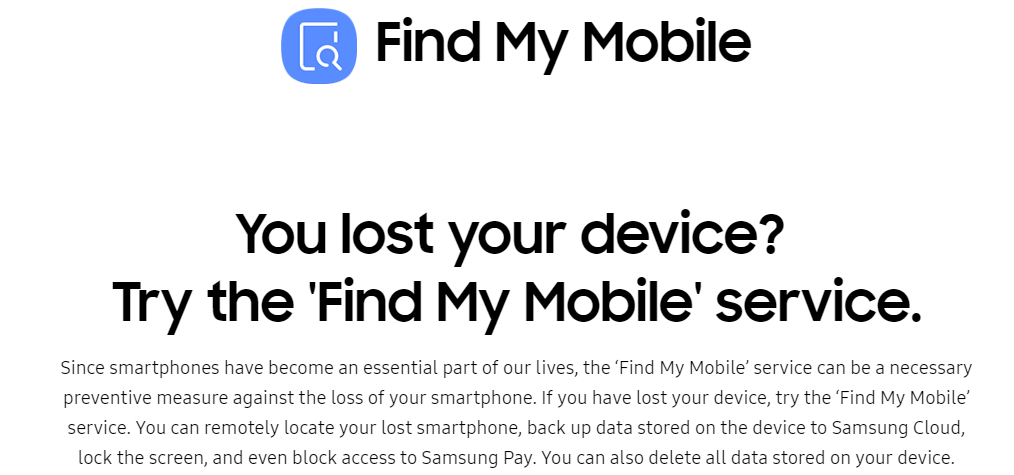
If you have ever lost a smartphone or tablet, you know exactly how terrible it feels. Not only did you lose a small fortune on your device, but you also lost a part of your life. There you have your photos, videos, contacts and private information like access to your finances. Find My Device is always there to help, on a previous Galaxy device or on latest models such as your Galaxy S10E one.
This service easily lets you remotely track, lock, trigger the Ring function or erase the data on a lost or stolen phone. You may also see the battery life remaining on your phone and the Wi-Fi network it is connected to. The best part about Find My Device is that it is easily accessible.
If you ever need to locate your phone, you must just go to the website or log in to the service from another phone. Once you sign in to Find My Device, there’s a world of possibilities waiting for you there. And this includes more than you are excepting, since this should be your first stop too in case of ever forgetting your unlock method.
Yes, Find my Phone allows you to unlock your Galaxy S10E phone remotely when you have forgotten something so important. If you use this function, all of the screen lock information (Pattern, Pin, Password, as well as Biometrics) on your phone will be deleted. But what other choice do you have now?
Let’s see how this can be done on this handset:
How to Unlock Galaxy S10E Smartphone using Find my Mobile:
- First of all, you need to head to the Find My Device website;
- Enter in your credentials and select Sign In;
- Do you see the Unlock option? Click it right away;
- Click Unlock again;
- Up next, sign into your Samsung Account;
- After that, click Next. Don’t forget to complete the Captch.
Now, your Samsung Galaxy smartphone has been unlocked. You are safe now, but make sure it never happens to you again.



User forum
0 messages