Add Animations to Your Photos with Scribbl
3 min. read
Updated on
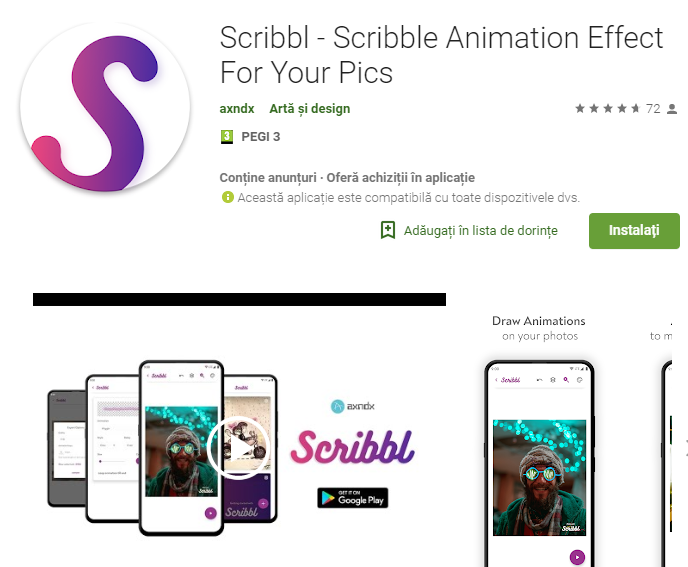
Social media images are a quite important these days so I know that you must be looking for ways to make sure that your latest images stand out from the crowd. Need a little help with that? Just ask and your request will be taken in consideration. Scribbl is a new app that aims to bring some sparkle to your otherwise static photos.
The developer presents it as being ideal for your boring looking images or as a way to fulfill your wish to spice up your social media posts with crazy animations. I couldn’t agree more.
Via this app, you can customize the type of paths you can draw, change several properties for detailing, and even apply great animation effects from a wide variety of options. The app also makes it easy to preview the animation and then export the resultant animation as a video in High Definition, so it sounds kind of perfect to me.
And yes, some options do require a form of payment, but there’s something else that you need to know. The developer is also giving away a few promo codes to users who request it in the XDA thread, so give this app a try. You won’t regret it!
How to Add Animations to Your Photos with Scribbl:
- Install the app into your device: Scribbl – Scribble Animation Effect For Your Pics;
- Launch the Scribble app once installed;
- The homepage showcases the works of other people using the app, so you have some inspiration from the very start;
- The first thing to do is to tap on the add (+) button in the bottom right;
- You may now choose an image on your device or even any of your cloud services;
- Once the image is selected, tap on the palette icon in the top right and configure the kind of animation you want. I am taking about Static, Blink, Rotate (Pro), Beat, Move (Pro) Fill, To and fro, Trail, Wiggle, and Jitter (Pro). Some of these are exclusively available after you make a one-time payment of $5.49 or purchase a subscription of $0.99 per month;
- After making your choice, go back and scribble on the photo;
- You may preview your work in progress by pressing the floating Play button in the bottom right;
- When done, just tap on the Export button at the top right;
- Now, the app saves the animated photo as an HD video by default but you can choose SD or FHD options. And you can also choose how many times the video will loop before it ends.










User forum
0 messages