Enable Google Chrolme 74 Hidden Dark Mode on your Android Device
2 min. read
Updated on
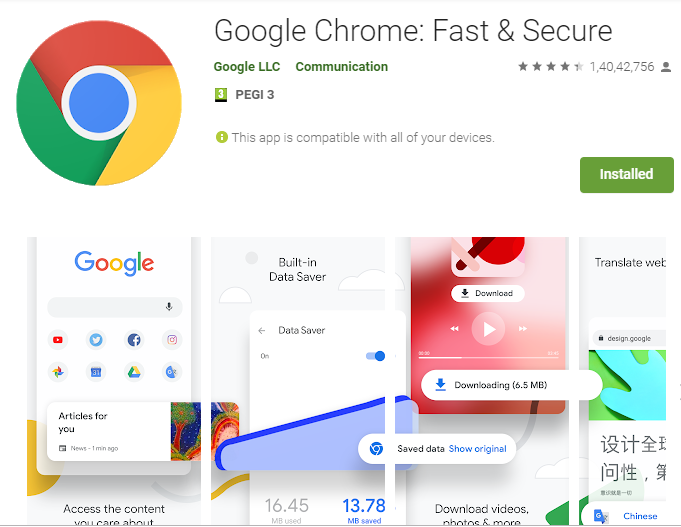
Google has recently started rolling out the new Google Chrome 74 update for Android, PC, Mac, and other platforms, so that’s your chance. I am talking about enabling the latest Google Chrolme 74 Hidden Dark Mode on your Android device too. There is no surprise that Dark themes are all the rage, with big-name apps like Facebook Messenger and even OEMs like Samsung following the trend.
Since the new Dark mode is available in the latest stable version of Chrome, you don’t want to miss that for your Android handset. For that to be possible, you just need to enable a flag, then toggle a simple setting. Note that you can find two different options available in the Chrome Flags, by which you can adequately enable the Dark mode for both web content and Chrome UI. So, let’s enable it one by one.
Also keep in mind that this feature is exclusively available in the latest version of the Google Chrome. Therefore, you have to update your browser if you haven’t done that already:
- Get Google Chrome 74 for Android (Play Store link)
- Get Google Chrome 74.0.3729.112 APK for Android (APKMirror link)
Detailed procedure for Android Chrome UI Dark Mode:
- At first, you have to open the Google Chrome;
- Head over to the Chrome Flags, by typing this “chrome://flags” in the address bar;
- Up next, search dark mode in the search box;
- Enable the Android Chrome UI dark mode option to enable the dark mode for the chrome settings;
- Then, you just need to tap on Relaunch Now;
Detailed procedure for Android Web Contents Dark Mode:
- Open the Google Chrome;
- After that, go to the Chrome Flags, by typing this “chrome://flags” in the address bar;
- You must search dark mode in the search box;
- Enable the Android Web Contents dark mode option to enable the dark mode for the web content;
- After that, the last step of the procedure of the procedure is to tap on Relaunch Now.
That was all for this time! Keep visiting us to get fresh guides for your Android devices.










User forum
0 messages