Learn to Activate Wireless PowerShare on Galaxy S10 Plus
2 min. read
Updated on
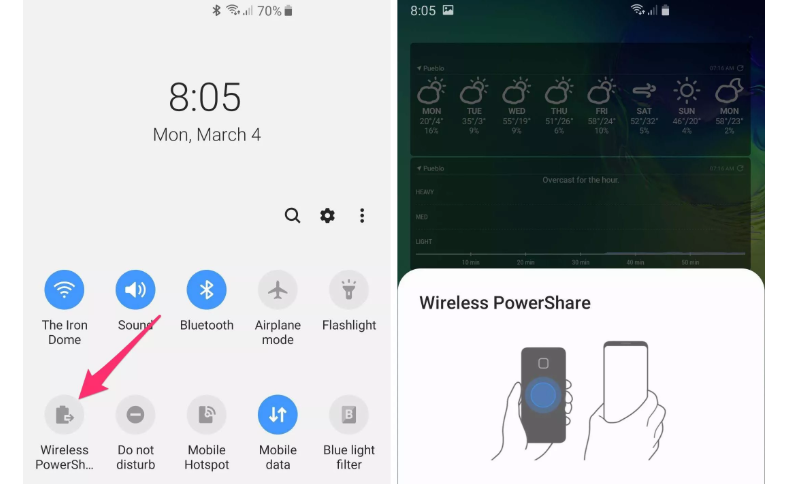
Things are quite unexpected with the S10 Plus handset. The popularity of the custom Galaxy S10 Plus series wallpapers led to Samsung creating its own official backgrounds. The company released no less than six designs that try accentuate the presence of the hole-punch camera on the smartphones. At the same time, when Samsung announced the Galaxy S10 lineup last month, the company also unveiled a new feature called Wireless PowerShare.
Samsung has a cool new feature called Wireless PowerShare where the Galaxy S10 can wirelessly charge other devices. The feature essentially turns your phone into a wireless charging pad that can charge another phone, smartwatch or set of earbuds. The Galaxy S10 Plus phone you own needs to have a charge of 30 percent or higher for Wireless PowerShare to work.
The feature is automatically disabled if you drop below that, so don’t say that I have not warned you. And you must also note that Wireless PowerShare charges at 4.5W at all times. So, it’s true that it’s fairly slow, but it’s better than nothing, right?
And you can still use your S10 Plus handset while charging the other phone. Wireless PowerShare obviously will drain your phone’s battery faster, so be careful about this aspect. On average, you’ll lose about 25 percent of your battery per hour, but your mileage will vary.
Activate Wireless PowerShare on Galaxy S10 Plus:
- At first, you need to pull down on the notification shade until the Quick Settings appear;
- If you don’t see a Wireless PowerShare button, then swipe to the left to find it and tap the button to turn it on;
- Lay your S10 Plus smartphone on its face and place a second phone, Galaxy Watch, or Galaxy Buds case back-to-back against the S10 Plus;
- For best results, you should better line up the phones the same way to prevent slipping and make sure the coils meet;
- When you’re finished, remove the phone;
- Pull down the notification shade. You’ll see a persistent notification for Wireless PowerShare;
- Tap as usual to expand it, and then tap Turn off to stop it.
Wireless PowerShare is a good feature to have on a new device such as your Galaxy S10 Plus. Even if you imagine you won’t ever use it, you’ll always have peace of mind that it’s there, just in case.










User forum
0 messages