How to Install Android Q on your OnePlus 6T
2 min. read
Updated on
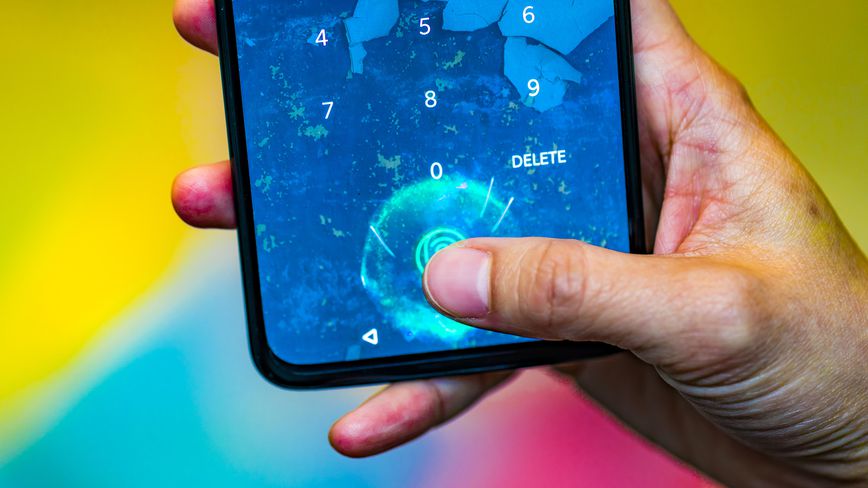
Android Q is the latest upcoming software update for Google’s mobile OS, and it will be here before you know it. Things happen incredibly fast these days and you know it too. Android Q Beta 3 is now officially out for all Pixel devices, including the Google Pixel, the Pixel XL, the Pixel 2, the Pixel 2 XL, the Pixel 3, or Pixel 3 XL model, and the newly announced Pixel 3a and Pixel 3a XL. However, there is no wonder that the OnePlus 6T is jumping in on Android Q this early.
Last year’s OnePlus 6 was also pretty quick to get Android P’s preview too, just after I/O 2018. For Android Q, your OnePlus 6T is getting access to the beta, and yes, you can already get that update for the OnePlus 6T you own. After all, OnePlus devices are some of the most developer-friendly phones out there and Android Q is chock-full of all sorts of new features, so why waiting?
There’s finally a system-wide dark mode waiting for you, along with new theming options, an improved share menu or even better support for foldable phones. So far, there are also a few known issues. This includes broken camera features, ambient display issues, and overall stability issues as well. Hopefully, those will be worked out soon.
Ready to get started on the Android Q Beta? Check the battery life percentage on your smartphone first and take a backup of your important data. Even more, the handset you own must be updated to the latest version of OxygenOS. Only now you may start the procedure:
How to Install Android Q on your OnePlus 6T:
- Download Android Q for the OnePlus 6T device;
- Copy the ROM upgrade package to the phone storage;
- Go to Settings -> System -> System Updates;
- Then, click Top right icon -> Local upgrade -> Click on the corresponding installation package;
- Choose Upgrade -> System upgrade completed to 100%;
- After the upgrade is complete, you can click Restart;
- Your phone will then boot into recovery mode to format the data. This will wipe out everything on your device;
- The phone will reboot again to the system and you should boot right into Android Q.
I look forward to seeing how app developers and other early adopters in Android community will take advantage of this beta to create even better software experiences.










User forum
0 messages