Install Android Q on your OnePlus 6 Device
2 min. read
Updated on
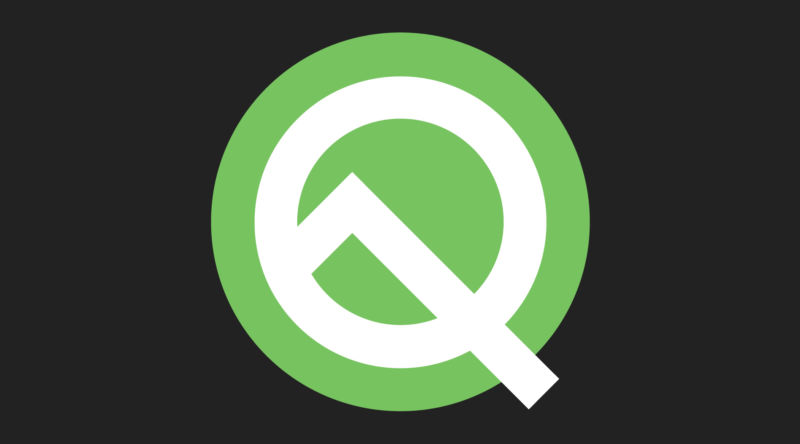
Just like Google told us they would do, the start of May means it’s time for the next Android Q beta. Isn’t it a joy? Alongside Android Q Beta 3, Google also announced that for the second year in a row, OEMs would be able to join in on the beta fun, so that’s how we got here. You may now install Android Q on your OnePlus 6.
Google is bringing a lot of exciting new tools and features to Android Q, but note that this is a Beta version of Android Q, so some features may be missing or not working as they should. Users have reported issues such as system stability, dash charging not working, some apps may not function as expected when running on this Developer preview release, weak WiFi, Camera, portrait mode does not work and Ambient Display doesn’t work either.
If you still dream of easy Wi-Fi sharing, enhanced privacy or smarter settings, I bet that you want to continue despite of all these.
Get ready:
- Take a backup of your OnePlus 6 smartphone. This will ensure that you are not at risk of losing your important data during this process;
- You must be updated to the latest version of OxygenOS on your OnePlus 6. The most recent version of OxygenOS for the OnePlus 6 is 5.1.5;
- Also make sure the battery level is above 50% and the handset has minimum 3GB of available storage space.
How to Install Android Q on OnePlus 6:
- First of all, you need to download Android Q for OnePlus 6;
- Transfer the downloaded zip file to your OnePlus 6 (in the internal storage);
- Then, you need to go to Settings > System > System updates;
- Click on the gear icon in the top-right as it’s time to select Local upgrade;
- Select the zip file you’ve downloaded and transferred to your phone;
- Up next, select Install now;
- Then, choose Reboot when the installation is complete;
- Your OnePlus 6 phone will boot into recovery mode to format user data and it will reboot again after formatting. Enjoy the change!










User forum
0 messages