How to Enable Bixby on Samsung Devices
2 min. read
Updated on
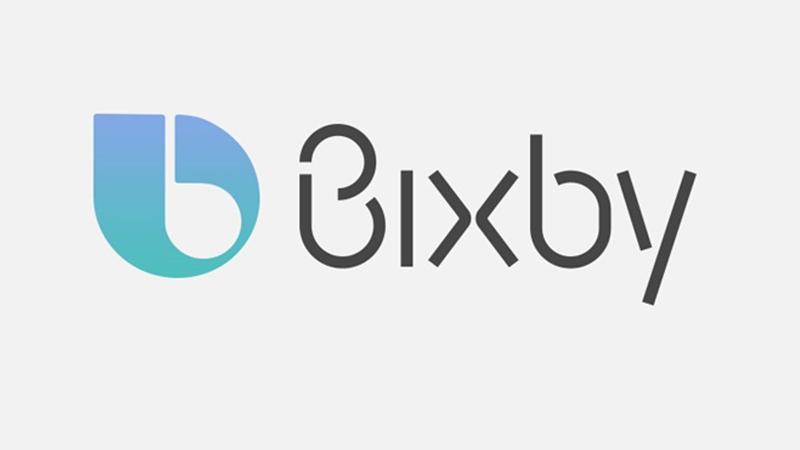
The truth is that with how much new hardware Samsung unveiled at Unpacked, you may easily get lost in all the announcements. We have the new Samsung Galaxy Fold, Galaxy Buds, Galaxy Watch Active, Galaxy Fit, Galaxy S10, Galaxy S10E, Galaxy S10 Plus, as well as the 5G Galaxy S10 Plus device. How not to be confused with all these? One thing is though for sure. Samsung latest flagship devices come with two assistant apps, one is Google Assistant and the other one is none other than Samsung’s own Bixby.
Well, most of the users don’t use it or like it on their Samsung phones, but you may be curious want to try it. It’s OK with that. Here’s the process by which you can install Bixby on your Samsung phone as well. And since there’s such a controversial feature, you should know something from the start.
Well, the Bixby button is finally remappable without needing a third-party app. Samsung made is possible to remap it to a bunch of different features like opening apps or the camera and I love the idea. Experimenting is all about fun and turning the device you own in the one you truly need. And that’s why you are here today as well, even if Bixby will never be for everyone.
Just make sure to enable Unknown sources before installing the Bixby app. That’s a must for the procedure to work.
How to Enable Bixby on your Samsung Device:
- First of all, download the Bixby app from APKMirror right away;
- Now, you may open the app;
- Immediately install it on your Samsung phone;
- Go to Settings > Lock Screen and Security > Unknown Sources > Enable it (if you have not done that already);
- After installing the app, feel free to open it and start using Bixby.
That’s it for today. Need more help? That’s why I am here for, so just let me know.
And if you have any queries regarding the procedure here described, you may simpply drop a comment in the comments section below.










User forum
0 messages