How to Set Default Homepage on Opera
2 min. read
Updated on
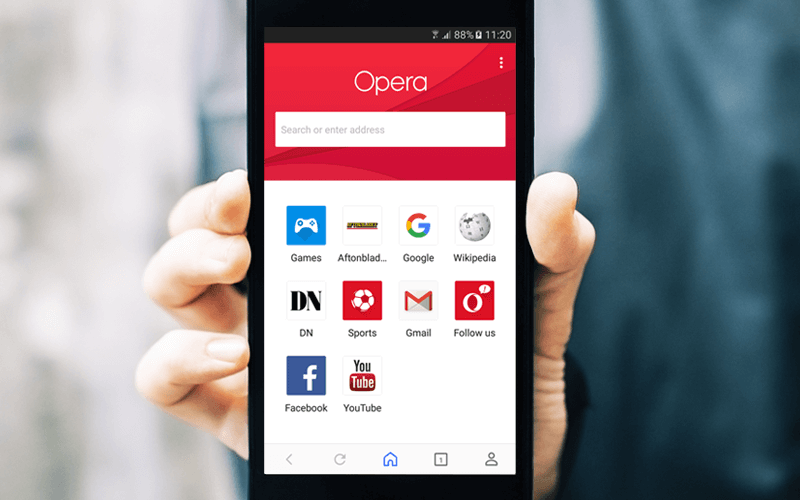
I know what you are thinking of. That antique browser which powered java backed feature phones has its very own special place on the Android system too. I couldn’t agree more when it comes to Opera. The tool has all the features which you expect from a full feature Android browser. The browser includes a built-in ad blocker, private browsing, video download support and many other powerful features with a very intuitive UI. So, why shouldn’t it be your choice as well?
Here I am to guide you on how to set Default Homepage on Opera. Why do you need a homepage in the first place? Trust me on that: you do! I am sure that you have a favorite website for sure that you visit more frequently than others, such as your favorite forum, a certain news portal, social network, etc.
Therefore, you may set one page that will open right when you start Opera. You just need to make it your home page in the browser.
So, this is the easiest method to set default homepage on your browser:
How to Set Default Homepage on Opera:
- First of all, you need to open the Opera browser on your device;
- Click on Opera icon from the bottom right corner;
- Open Settings;
- You can now disable News from the Homepage section;
- Then, also disable Opera notifications, trending searches, recent searches from settings;
- Go back to Opera Homepage and delete all the Speed dial sites;
- Now, just click on Plus “+” icon and enter the name and URL of the page that you want to set default Homepage;
- After doing so, you must click on Save icon;
- You can now click on the newly created Speed dial to open the homepage.
Let me warn you of something very important. If your homepage keeps on changing without your consent, it’s likely you have a malware or virus infection. You should better run a full virus scan before following this guide, just to make sure you avoid such surprises in the future.










User forum
0 messages