How to Install TWRP Recovery on OnePlus 7
3 min. read
Updated on
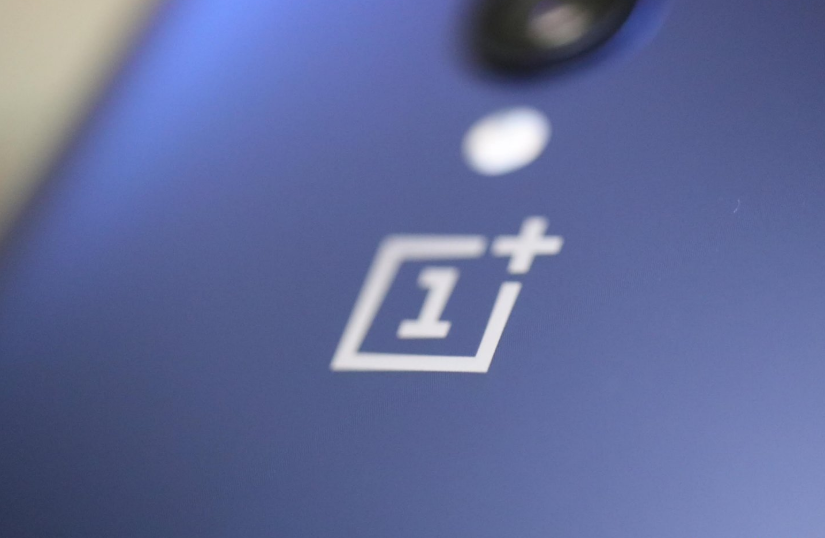
OnePlus 7 and 7 Pro are the most affordable premium flagship available right now on the market. They have gained popularity not only thanks to those high-end specs but, also the support from the community and the company is a big bonus. You get frequent updates and there are tons of options for unlocking bootloaders and performing some tweaks, thanks to the OnePlus community. As a matter of fact, here you are ready to install the TWRP Recovery on your own OnePlus 7.
No matter what you decide, assume full responsibility. OnePlus is not here to guarantee the full functionality, and will not be responsible, for such 3rd unsigned custom ROM being flashed to your device after the bootloader is unlocked. At the same time, you know that unlike Stock Recovery, TWRP helps to install Custom ROM, Kernel, Mods or even root any Android devices in just a few simple steps.
Remember this guide is to install TWRP Recovery on OnePlus 7, so don’t try the same recovery image on any other device. Before flashing recovery, please carefully read the preparatory steps:
- You must first unlock the bootloader on OnePlus 7 or else you cannot apply the below steps;
- You need either a Laptop or PC;
- Download ADB and Fastboot tool for Windows;
- Charge your phone to at least 70%, if not even completely as you don’t want to risk a thing;
- Install the latest OnePlus USB Drivers.
How to Install TWRP Recovery on OnePlus 7:
- Get twrp-3.3.1-0-guacamoleb.img and save it into your PC;
- Also take the twrp-installer-3.3.1-0-guacamoleb.zip. This is the installer file that you’ll need to transfer to your phone’s storage;
- Reboot your phone into fastboot mode. For that, power off your phone. Then, press and hold the Volume Up and Power button together on your OnePlus 7 until it boots into fastboot mode;
- Now, you have to connect your OnePlus 7 to your PC using the original USB cable;
- Next, launch a command prompt or terminal inside the platform-tools folder;
- Check the connection by entering the following command in the command window or terminal: fastboot devices;
- You should see your device’s serial number followed by the word fastboot;
- In the Terminal, enter this command now to boot your device with TWRP:
fastboot boot /path/to/twrp-3.3.1-0-guacamoleb.img - In the command above, replace /path/to/ with the actual path to the twrp file. You don’t have to type a path if the twrp file is already placed in the adb folder;
- When your device boots up in TWRP recovery, swipe the slider at the bottom to let the recovery modify your handset;
- Then, select Install;
- You may now select the twrp installer zip that you transferred to your OnePlus 7 earlier;
- Swipe at the bottom to flash it;
- When it’s done, tap on the Reboot system button to reboot your device.
Let me know in the comments how was the experience of installing the TWRP Recovery on OnePlus 7.










User forum
0 messages