Waze is not Showing any Traffic Reports? Here's the Solution
3 min. read
Updated on

Waze is a popular traffic app that gives directions, a live traffic map, as well as road alerts. It is a time-saving app and is available on multiple platforms.
However, sometimes the app may stop showing traffic reports. Waze not showing traffic reports is a common issue and can occur due to several reasons.
You can find many users complaining about the same in the Reddit community forums.
Drive sharing: You can still share a destination with “friends” but they no longer see your live location and an accurate ETA. My only regular Waze friend is my wife, and we use it know who will get home from work first (and take out the dog). I used to know exactly where on her route she was and when she’d be home to the minute. Now, I’ll receive a notification that she’s on her way home or to a store or whatever, the map doesn’t show her live location anymore and the ETA is wrong- the ETA always shows the current time.
If you are also troubled by this issue, here are a couple of solutions to fix Waze not showing traffic reports problem in your device.
How to Fix Waze not showing traffic reports
1. Try to Clear Waze Cache
- A bad cache can create issues with the traffic reports in the Waze app. Try clearing the Waze app cache and check for any improvements.
- Make sure the Waze app is closed.
- From your home screen, tap on Settings. You can also access it from the App Drawer.
- Scroll down to Apps section. Tap on Manager Apps (anything similar depending on your version of the Android OS).
- Wait for all the apps to be loaded. Locate the Waze app in the list and open it.
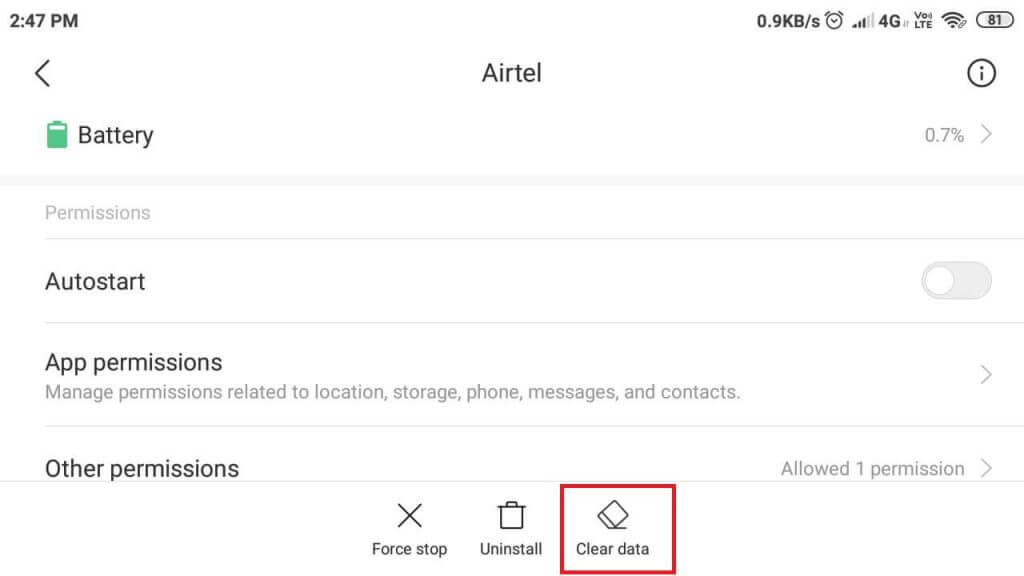
- Tap on Clear Data option at the bottom of the screen.
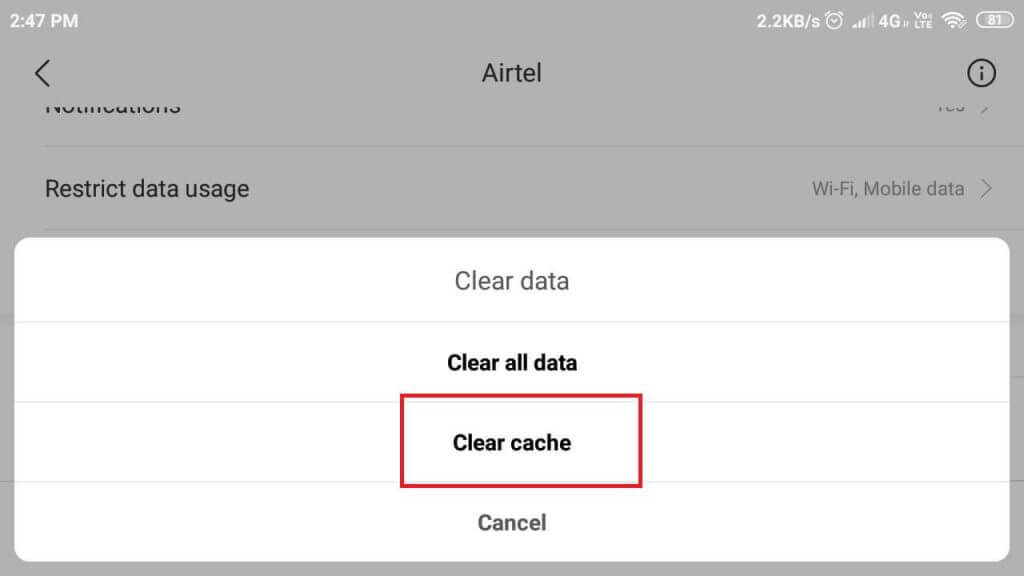
- Tap on Clear Cache option and tap OK to confirm the action.
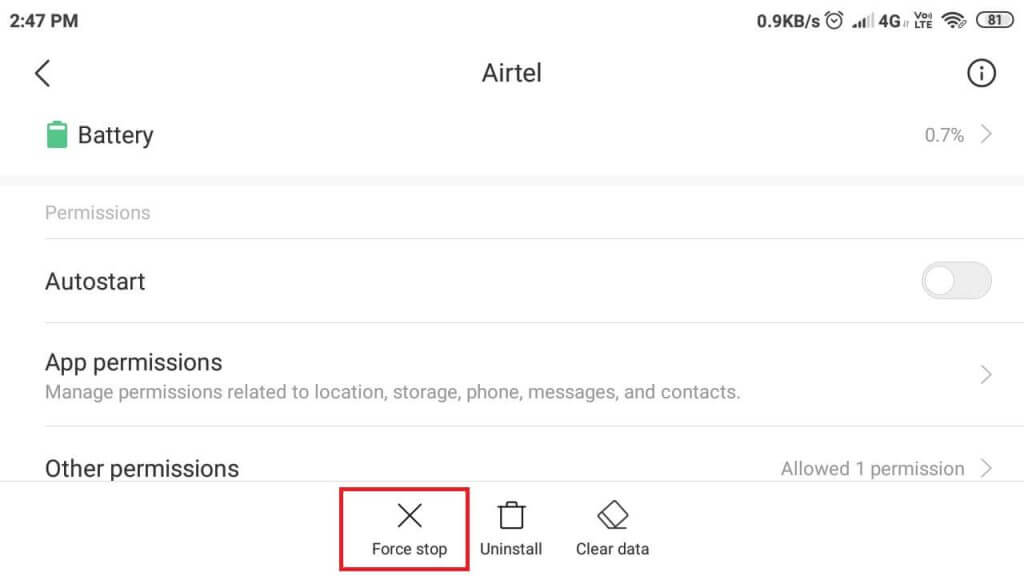
- Next, tap on Force Stop button at the bottom of the screen.
- Select OK to confirm the action.
- Relaunch the Waze app and check if the error is resolved.
2. Turn on Traffic Layer and Traffic Jams
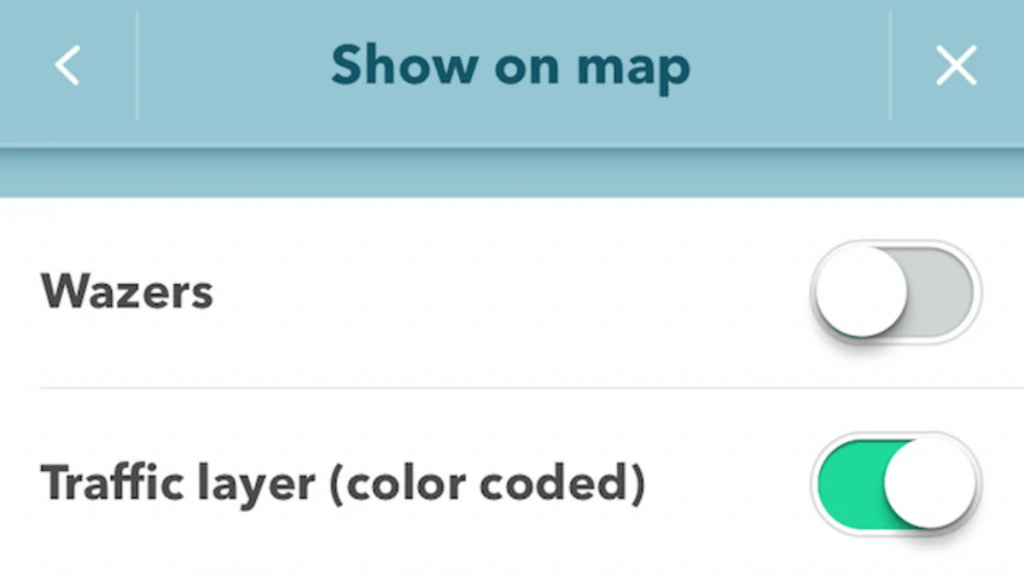
- For the Waze app to update the traffic report automatically, the Traffic Layer and Traffic Jams features must be turned on.
- Launch the Waze app.
- Go to Settings > Display Settings > Show on Map.
- Make sure the “Traffic Layer and Traffic Jam” options are turned on.
- Close and relaunch the app. Check for any improvements.
3. Uninstall and Reinstall Waze
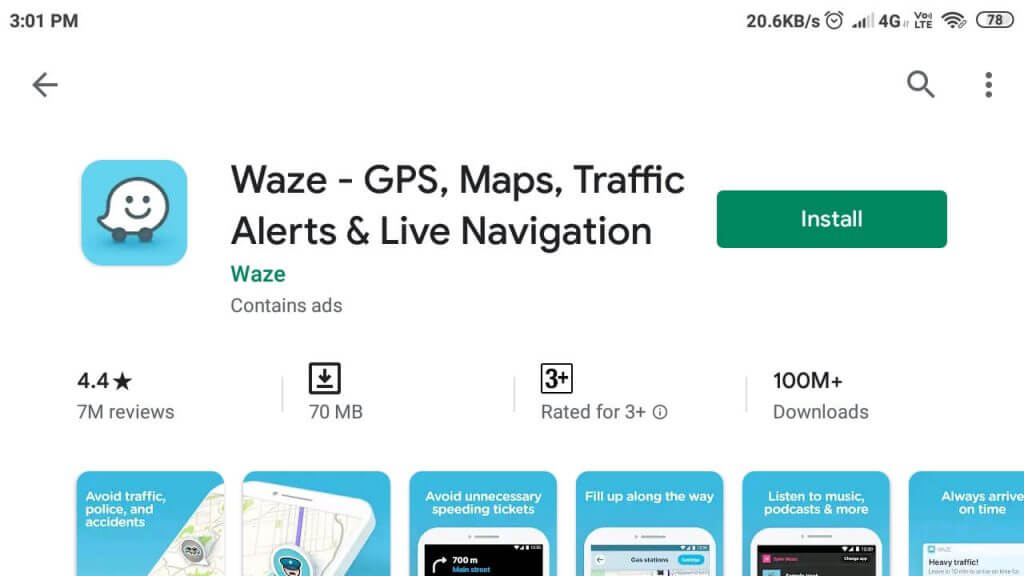
- If the issue persists, you may need to reinstall the app. Uninstalling the Waze app will not delete any of the data and history.
- On your Home Screen, tap and hold the Waze icon.
- Select Uninstall option and then tap on Yes.
- Open the Google Play Store app and install Waze.
- Launch the app and login with your credentials. The app will restore all of your data from your accounts.
RELATED STORIES YOU MAY LIKE:










User forum
0 messages