How to Delete Navigation History on Waze
3 min. read
Updated on

If you’ve used Waze for some time, you certainly have a lot of searches and want to delete your history.
Every time you do a new search and use that specific search for a route, it will automatically remain in the search history as a valid option for future reference.
This is very helpful if you plan to use the same destination multiple times, but some users want to get rid of their history and it seems that there is no easy way to do it.
Let’s see what are the quickest ways to get rid of your history searches.
How do I remove my Waze search history?
1. Clear the history from the Waze app
- Open the Waze app on your Android or iOS device.
- In the bottom-left of your screen, tap on the magnifying glass.
- Under the Where to? search box you’ll see a list of the most recent searches.
- Next to every recent search, you’ll see three vertical dots (on iOS three horizontal dots). Tap on them.
- A pop-up screen with multiple options will appear. Locate the trashcan icon named Remove and tap on it.
- The recent search will disappear from your recent search history.
- Repeat the process for every entry that you want to delete.
This method always works, but it’s tedious and can take a lot of time. If you want an easier method, check out the next solution.
2. Clear the Waze cache or reinstall the app
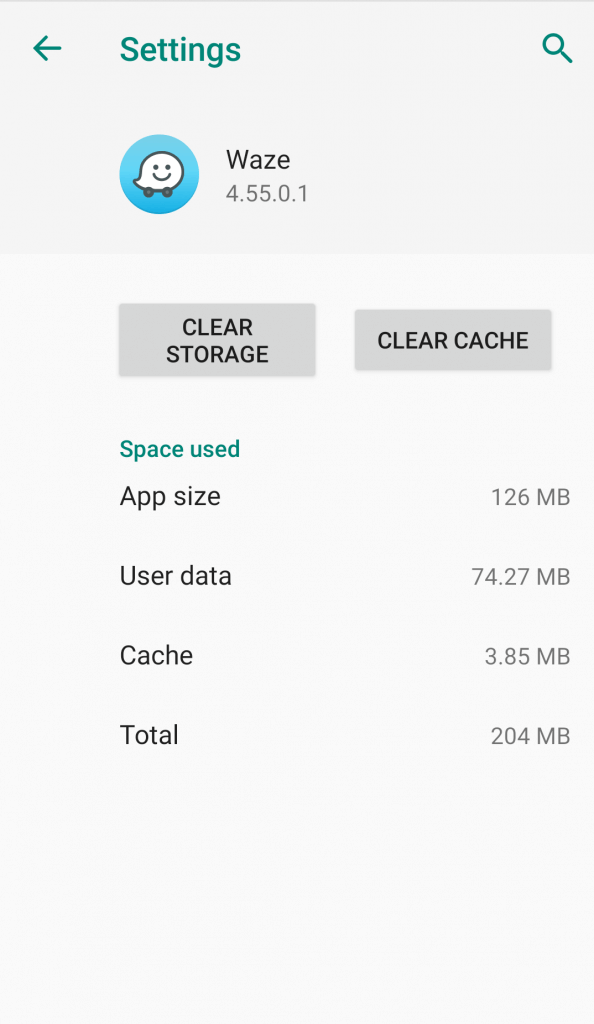
- Go to Settings on your Android device. You can do that from the drop-down notification panel or the app drawer.
- Find Apps & notifications and tap on it.
- On the bottom of the screen, select See all apps.
- Now scroll down until you find Waze and tap on it.
- In the App info screen, select Storage.
- Tap on the CLEAR CACHE button.
- This will clear the Waze app cache and all your search history with it.
As an alternative, after step 4, you can tap on UNINSTALL to make sure that you clear all the cache and storage. After that, head over to the Play Store, search for Waze and reinstall the app.
Log in with your credentials and you’re good to go.
The same steps can be applied to iOS.
Make sure that before clearing the cache or reinstalling the app, you’re logged in with you’re account and all your settings, preferences, and trips are saved.
Deleting the search history data from time to time is also recommended by senior Waze editors because when Waze returns a search result, it saves the location of the pin in the app.
When you search for the same location, Waze will recommend that specific result from the saved data. This might negatively affect your routing, as you won’t get the most updated map pin.
Waze editors are constantly updating the map pins, and if you don’t clear your history data, you’ll get the old saved pin instead of the new updated one.
READ ALSO:










User forum
0 messages