Waze not Showing Map? Get it Back in a Few Easy Steps
3 min. read
Updated on

Waze is one of the biggest GPS navigation software in the world.
A lot of people rely on Waze for their daily routes, traffic info, and driving instructions. The app is mainly used on iOS and Android.
Usually, wazers (Waze users) sync their app with the car through Android Auto or Apple CarPlay.
But sometimes, Waze is not showing the map but only the directions. This is a pretty common problem and a lot of Waze users have complained about it:
After using Waze for years, my map has disappeared. The turn by turn route guidance remains, but that is all. It happened in the middle of a drive. I have an iPhone 6 with the latest iOS.
One of the main issues is that there is a connection error with Waze that must be solved.
If you bumped into the same issue, you’ll be happy to know that there are a few things that you can try.
How do I get my map back on Waze?
1. General troubleshooting steps
- Re-download the map.
- Completely close the app and then reopen it.
- Check if Waze needs to be updated.
- Check if your Android/iOS device needs to be updated.
- Uninstall the app and then reinstall it from the app store.
- Make sure that there’s no problem with your device’s display.
2. Clear the app’s cache
- On your Android device, go to Settings.
- Then tap on Apps & notifications.
- At the bottom of the screen, select See all apps.
- Scroll down until you find Waze and tap on it.
- Now select Storage.
- You’ll see two buttons: CLEAR CACHE and CLEAR STORAGE.
- First, tap on CLEAR CACHE.
- Then, tap on CLEAR STORAGE. Confirm by selecting OK.
After clearing the cache and clearing the storage, you’ll have to re-enter your login information, credentials, and set up your preferred settings.
The steps for iOS devices are similar, you’ll just have to look for similar settings/options.
3. Refresh the map from Waze
- Open Waze on your device.
- In your search address bar type 2##2 and hit search to enter debug mode.
- Now go to Settings > General.
- Tap on Refresh map of my area.
- Go to your map and start zooming in/out and moving the map to check if the map is refreshing.
If you have this problem when you’re connected to your car (Android Auto/Apple CarPlay), keep in mind that you’ll only see turn-by-turn instructions on your phone and the map on the car’s display.
The map is not displayed automatically in the car, you’ll have to select it.
Waze is an amazing GPS navigation software and many Android/iOS users are preferring it instead of Apple Maps or Google Maps and for good reason.
The interface is easy to use, the visual and voice instructions are on point, and the customizability is amazing.
So if you’re a Waze fan, hope that the solutions above helped you get rid of the disappearing map bug.
If you have any other suggestions or questions, don’t hesitate to leave them in the comments section below.


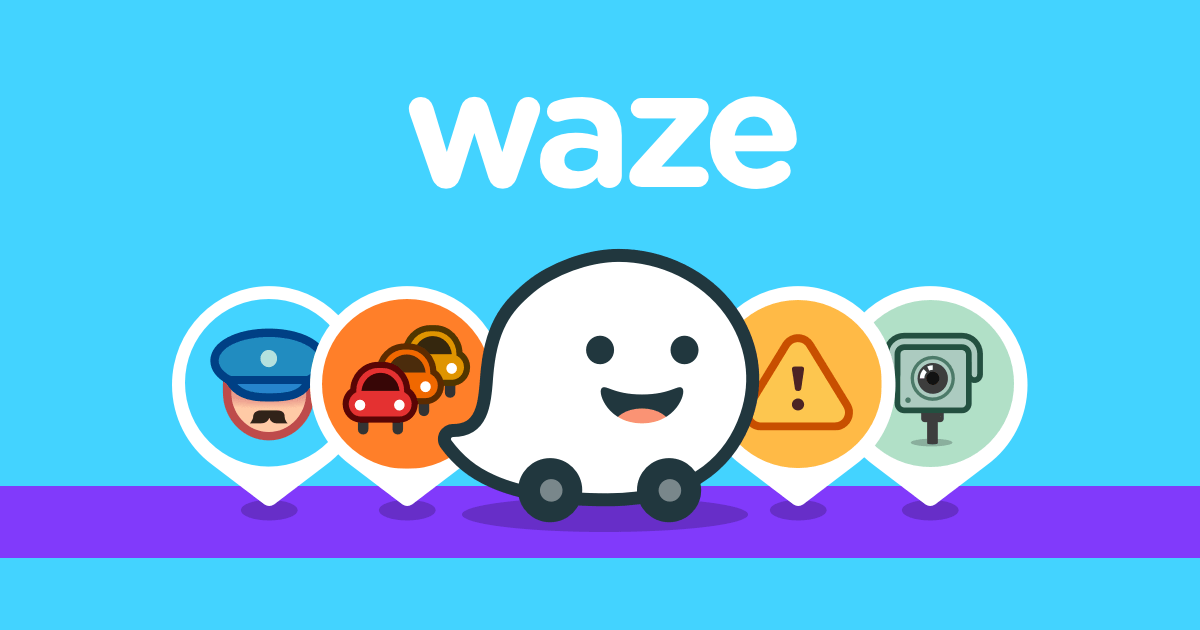
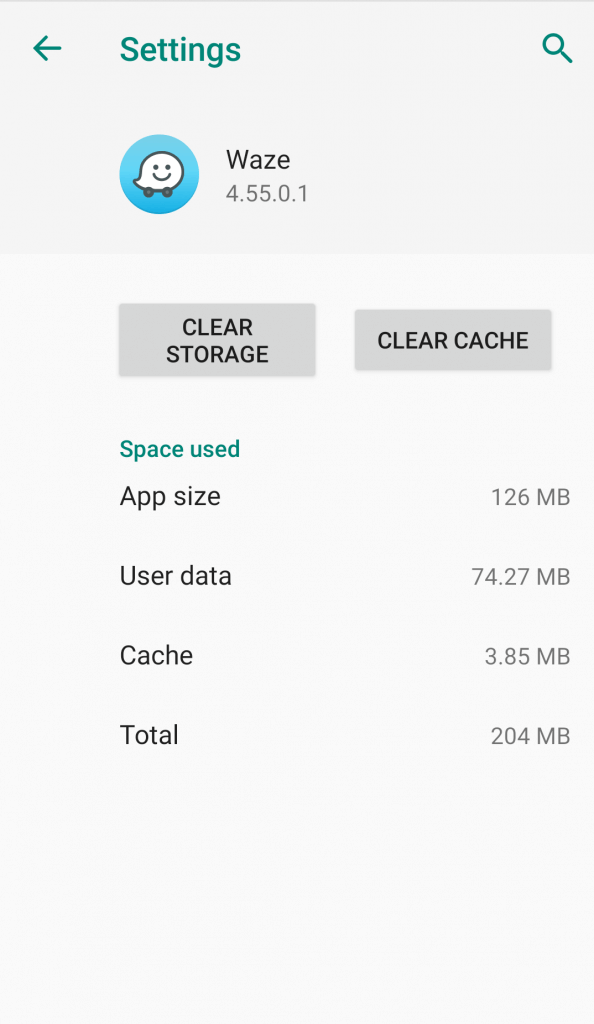
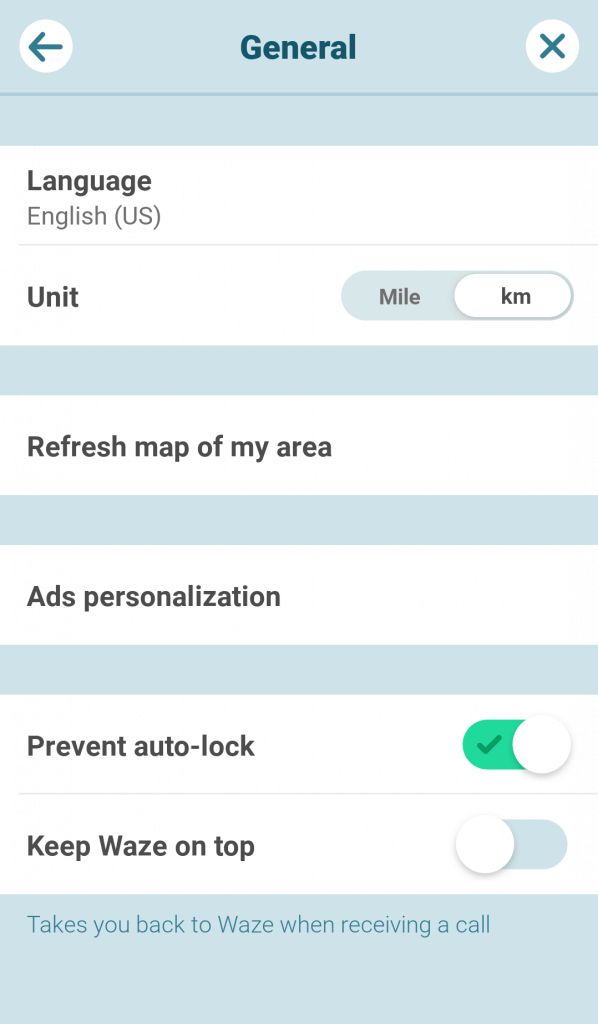







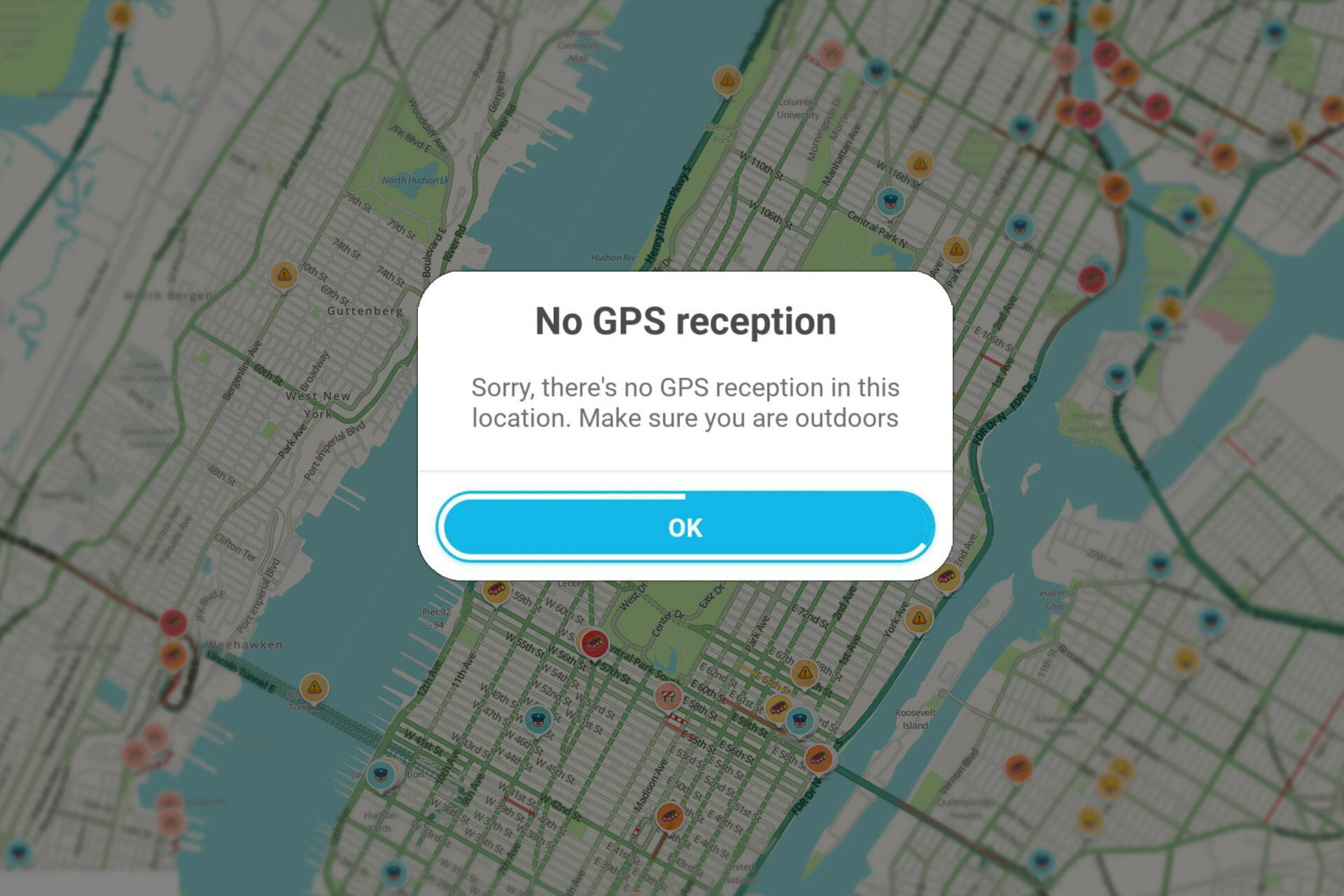
User forum
0 messages