How to Save Whatsapp Profile Pictures on your Android Device
4 min. read
Updated on
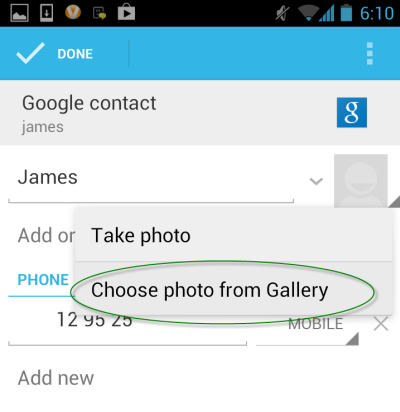
WhatsApp is one of the most popular cross-platform instant messaging applications ideal for all Android, iOS, Windows Phone, Blackberry, or even Symbian OS users. In case you want to use a person’s WhatsApp profile picture as his/her contact image on your device, things might get a little complicated than initially expected. WhatsApp might not have a special option for that, but you aren’t seriously thinking to give up on this idea. It is possible and that’s exactly what we are here for: we want to guide you on how to Save WhatsApp profile pics of your friends on Android, by giving you not one, but two methods to choose from:
How to Manually Save Whatsapp Profile Pictures on your Android Device
Do you know that when you open a contact’s profile picture Whatsapp automatically saves it on your handset? Don’t be fooled by the fact that these pictures are not shown in Gallery as long as whatsapp is hiding them by default. There is a possibility to find these downloaded images in the Profile Pictures folder in Whatsapp folder on your internal memory by using a file manager, so here we are to learn you how easy is to save a profile picture to your gallery, as well as to add it to the profile of that contact:
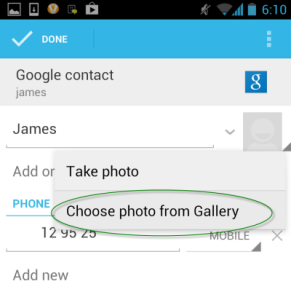
- You must first open Whatsapp and go to that contact whose profile image you want to save. Now, view the full profile photo by tapping on the profile name and then on the small profile pic;
- When the profile photo expands is automatically saved on your handset. Now copy it;
- Open your file manager app and create a new folder of SD Card; name it as you want and keep in mind that name;
- Return to the Profile Pictures folder which includes the profile image/images that you have just seen in full along with the filename of the profile pic;
- Tap on the file to view it and then copy it;
- Paste it in the folder you have just created;
- Go to the contacts app and open that initial contact. Choose ‘Edit’ from the options menu and select the whatsapp image;
- You can even crop the new profile picture in order to perfectly fit the profile picture aspect. In order to do so, just hold and drag the lines of the square and click OK to confirm the final version.
Like that, you have successfully set your friend’s WhatsApp profile picture as his/her contact photo on your Android phone, but as we have told you from the start, there is another option that you can also take in consideration:
How to Save Whatsapp Profile Pictures by using the Whatsapp Contact Photo app
The Whatsapp Contact Photo app easily sets a WhatsApp profile picture as image of a contact in your contacts list. Although it is presented as a one-click method, you still have to carefully follow some steps in order to make that to happen, after downloading the Whatsapp Contact Photo app from here:
- Open the profile image and then open Whatsapp; go to contact whose profile pic you intend to save and view the full profile pic (just as previously mentioned);
- Open the contact image of all your whatsapp friend/friends and it set as contact pic, but only after you let the profile photo expand;
- Open the Whatsapp Contact Photo app;
- After scanning the folder where Whatsapp saves all profile pics, the app identifies the contact/contacts whose profile pics are there;
- All contact will be immediately shown with their profile image, name and a set of options such as: open whatsapp conversation with the contact; view the contact’s address book or contacts app; details of the profile image.
You have learned two simple procedures to save Whatsapp profile pictures on your Android Device, despite of the fact that WhatsApp is not offering this feature at the moment. So, in case of having any questions or issues regarding one of the steps here presented, don’t hesitate to use the comments section from below or send us a message.



User forum
0 messages