How to Extend Battery Life of your Motorola Moto X
7 min. read
Updated on
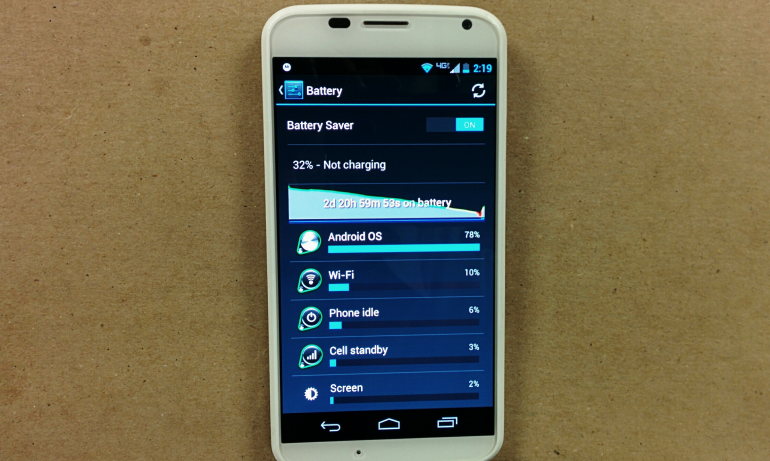
Since its release in August last year, many Motorola Moto X owners have enjoyed what this device has to offer, including an amazing 4.7 inch 720p AMOLED Screen, a powerful dual core Qualcomm Snapdragon processor, not to mention that it is the first smartphone to offer always-listening voice control (“Touchless Control”, as Motorola has presented it). This might indeed work along with all other sensors without causing serious battery problems thanks to Moto X’s innovative chipset, but some of you still expect more from this smartphone and we totally agree with you. Its 2200 mAh battery can last for a day with normal web browsing, calls, text messaging and listening to music, so it is only average. You all know that surfing the Web, playing games, making calls and texting or listening to music all use energy, there is no mystery in that. But are you aware of the fact that your particular usage can drastically change the battery life of your Motorola Moto X?
Here’s how you can extend the Battery Life of your Motorola Moto X:
- Change your screen’s brightness: an Android device like the Moto X uses the most battery power on its display – that is something that no one can deny. Moto X’s AMOLED screen might be indeed more energy efficient than other LCD models, but it still has its issues at this chapter. Yes, we know that you like a brighter Moto X with very colorful default wallpapers, but this affects the battery power more than you can imagine. So, maybe it’s time for a compromise: change your device’s screen brightness to “Auto”, or if you really want to maximize your Moto X’s battery life, leave the screen brightness to only 10 percent. And if you want complete control over your screen brightness, you can just use a simple app like Notification Toggle (available for Android on Google Play);
- Set Screen timeout less than 1 minute: for doing so, you must swipe down from the top of the screen, tap the quick settings icon; then, scroll down and tap on Display and then tap on Sleep to select a faster time-out which will immediately improve your Motorola’s Moto X battery life;
- Forget about Live Wallpapers: we cannot deny that Live Wallpapers are more popular than ever these days, but they truly affect the battery life compared to a still image. This option might not be as interesting as the first one, but it will help you when it comes to will conserving the battery life of your handset and that’s what we are after;
- Keep GPS location settings and Bluetooth off: there is one major rule that you must apply if you are not using Bluetooth to connect to any other device: just keep it turned off. What’s the point of letting it to consume your Moto X’s battery? The story is the same for your GPS location services, so turning it off is also recommended when not in use;
- Turn off Wi-Fi and Wi-Fi Scanning: you should also turn the Wifi Options off in case you are not near your Wifi Hotspot as your Motorla handset constantly keeps searching for new Wifi Connections. And you know how that affects the battery life of your Moto X! In order to disable Wi-Fi scanning, just go to Settings > Wi-Fi > Menu > Scanning always available and uncheck the box;
- The advantages of Airplane Mode: put your Moto X in Airplane if the place you are in is having less network reception or a weak signal, if you are not going to use your handset for a long period of time and even at night if you are not expecting any calls. This action will immediately stop Wi-Fi, Mobile Data, Bluetooth and GPS –features which usually drain the battery;
- Keep Power Saver turned on: as you know, there are certain manufacturers which include a power saver mode that reduces a processor’s frequency, but this wasn’t Motorola’s choice. We totally agree with the fact that its chip is decent enough when it comes to saving the battery life as much as possible, but there is something else that Motorola lets you do. Go into Settings > Battery > Power Saver and verify if this feature is indeed turned on. This Power Saver restricts background data use when your battery life is week, practically helping you to maximize its general efficiency;
- Enable Android Runtime (ART): for those of you who are not that familiar with this relatively new runtime for Android devices, we can only tell you that changes the way that apps currently function, letting them open much faster than before, so we are talking about less power as well. It is believed that Android Runtime will soon replace the older Dalvik runtime and that’s exactly why we suggest you to enable ART on your Moto X. But you must be careful about something: you should do that only if you agree with ART’s limited compatibility. So, it won’t be compatible with WhatsApp until your Moto X is upgraded to Android 4.4.2 (KitKat), but after that you won’t have any problem. In case that you are ready for making this change, navigate to Settings > About Phone > Tap “Build Number” 7 times. Then, return into the new option > Developer Options and finally, you must select ART instead of the previous Dalvik;
- Turn Off Automatic Updates: if you want to enjoy extended battery life on your Motorola Moto X, then make sure that the Automatic Updates are turned off. If not, you have to go to Play Store > Click on Menu (three dots) > Settings > Click on Auto-update apps >And select the ‘Do not auto update apps option’ for solving the problem;
- Pay attention to your Applications and Widgets settings: do you know that general applications that we all use such as Facebook or Email and other applications that have Push notifications also require frequent updates, so they are draining your Motorola’s Moto X battery life? We are not here to tell you that you should stop using them, this is definitely not the solution. You should only turn off the option which allows these apps to run in the background by installing Task Killer or Adao Task Manager (free on Google Play Store) which can easily remove them and extend the battery life once again;
- Turn Vibration off: as harmless as it might seem, the vibration during calls and messages is practically feeding from your Moto’s X battery life. If the idea of turning off the Vibration scares you, just increase the Volume of your notifications and you won’t have any problems on hearing them;
- Remove duplicate email accounts: are you sure that you don’t have duplicate email accounts in different applications? They are not battery friendly either, so don’t hesitate to check them by going to Settings > Under Accounts touch the account type > Ensure there are no duplicates. If this is indeed a problem, you can easily remove one of those accounts, by following these steps: touch the account > Touch Menu Image > Touch Remove account.
- Constantly reboot your phone: a secure way of taking care of your battery life is to reboot your Motorola Moto X if you feel it has become sluggish or in case of not turning it off in a long time (more than a week). For doings so, just press and hold the power key in order to select the Power Off option. Then turn your Moto X back on and charge it normally.
Have you one al these changes and the improvements are minor ones? If your Moto X battery is still having the same problems, don’t hesitate to find out what’s creating them. So, you must go into Settings > About Phone > Battery Use to see what apps or services are the ones responsible for this issue.
We hope that we have helped you to enjoy a better battery life on your Moto X, but in case of having other questions, don’t hesitate to use the Comments area bellow.










User forum
0 messages