Unofficial CM11 Port for Sony’s Xperia SP Android 4.4 Update (Tutorial Included)
5 min. read
Updated on
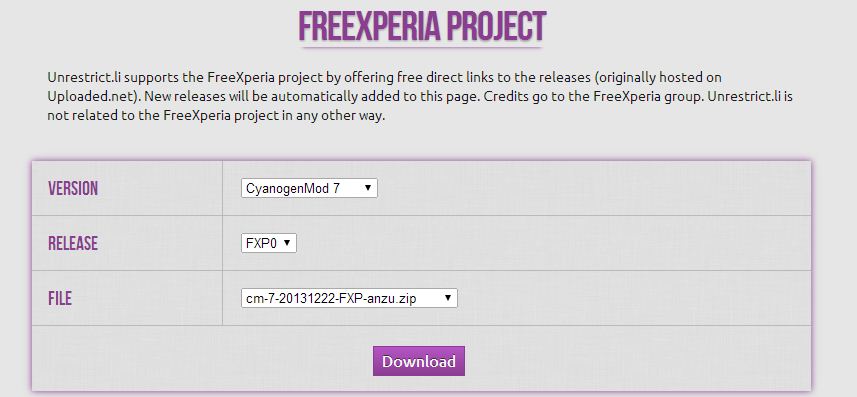
We all know that Sony has Android 4.4 KitKat update plans for its Xperia SP, but it is unlikely to release it anytime soon. What can you do given the circumstances? Well, the unofficial CM11 port that was made available for this handset can help you with that. Sony Xperia SP (C5303 and C5306) users have the chance to enjoy this CyanogenMod 11 ROM which brings them custom Android 4.4.2 KitKat features and there is something that we can tell you from the start. Although it isn’t an official release, it’s a highly-stable one and you won’t have any problems at all.
Besides bringing the usual KitKat goodies that you are expecting at (like cloud printing, transparent status bar, white status bar icons, full screen album art in the lock screen, faster multitasking, enhanced Google Now, emoji support and more), CM11 also comes with some useful custom features like enhanced Privacy Settings and customization for your status bar icons.
Review the risks:
- Remember that this tutorial is not compatible with any Sony Xperia handset. The Android 4.4 CyanogenMod 11 ROM and the instructions from this CM11 guide are meant for Sony’s Xperia SP model only ((C5303 and C5306). So, before taking any action and risking to brick your handset for the sake of KitKat, verify the device model number by going into Settings > About Phone section;
- Make sure that your is Sony Xperia SP is unlocked and rooted with latest ClockworkMod Recovery (v6.0.4.5) installed; otherwise, the tutorial based on the unofficial CM11 port is useless;
- This step-by-step guide given below might void the warranty of your Xperia SP device; be sure that you are ready to accept that;
- We want to be clear from the start that we are not responsible for any damage that might occur to your phone during or after the installation; you should not do this in case of being a newbie or of not knowing anything about the CM11 port.
Don’t leave aside the following list of preparatory steps and follow the tutorial exactly as presented, without skipping or adding any step if you really want to take advanatge of those KitKat goodies.
Preparatory steps:
- Back up data and settings if you want to use them later;
- In order to apply this tutorial and enjoy the laest KitKat features, you’ll need to use a computer or a notebook; there you must temporarily uninstall the security protection which can interrupt the updating process;
- Verify if you have the USB drivers for your Sony Xperia SP phone installed on the computer;
- Don’t forget to enable USB debugging mode is enabled on the phone, by navigating to Settings > Developer Options (you have to pap the phone’s build number seven times to unlock or reveal the hidden Developer Options under Settings);
- Make sure that your Xperia SP has at least780% battery charge to prevent it to shutdown while installing the ROM. We don’t really think that you want to risk bricking it.
Download the CM11 ZIP from here (the FXP303-cm-11-20140120-UNOFFICIAL-huashan.zip file, to be more precise) and Google Gapps from here. Do not unzip any file yet.
How to Update Sony Xperia SP to Android 4.4.2 KitKat with CM11 ROM:
- After the download is complete, extract the Fastboot and ADB files.zip to a new folder on your phone’s SD card and name it Fastboot;
- Now, extract the contents of the CM11 ZIP file to a separate folder on the Sony’s SD card and then copy boot.img from it to the Fastboot folder;
- Open Fastboot folder and press the Shift key; then, right-click on the empty space inside the folder and choose ‘Open command window here’ option from the menu;
- Turn off the Sony Xperia SP handset and then connect it to the computer by using the original USB cable; wait for the LED notification on your phone to turn blue;
- It’ time to install CWM recovery by flashing the boot.img file (in order to do so, just use the command at command prompt: ‘fastboot flash boot boot.img’);
- After seeing the finished message in command prompt, you must enter the command to reboot the Xperia SP phone from fastboot mode: ‘fastboot reboot’;
- When seeing the violet LED you must quickly tap Volume Up button multiple times to boot the Xperia SP into recovery mode’;
- Select ‘Install zip’, click on ‘Choose zip from sdcard’ and then install Google Gapps as well;
- Once Google Gapps is also installed, perform a Factory Reset by choosing ‘Wipe data/Factory reset’;
- Then, go back to CWM Recovery main menu for tapping ‘reboot system now’ and the update process is over.
Your Sony Xperia SP phone will now reboot automatically and it may take some time for the first boot to complete. But don’t worry; this is absolutely normal after using the CM11 port! You can go to Settings > About phone to verify the firmware version installed and don’t hesitate to ask for our help in case of having any other questions.





User forum
0 messages