How to Update Galaxy S4 to Android Official Firmware using Odin
9 min. read
Updated on
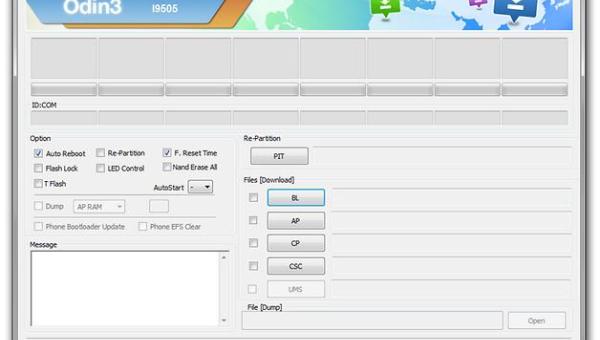
Updating the Galaxy S4 to official Android 4.4.2 KitKat OS, or to any other version of the Android firmware in that matter, is an easy thing to do. Basically you can flash the update in two ways: by using the OTA (over the air) release, thus we will be talking about an automatically applied update and by using Odin which implies in installing the same OTA firmware manually. Well, by using this dedicated step by step guide you will be able to learn how to easily update your Samsung Galaxy S4 to official Android OS using Odin or by applying the OTA release of the mentioned firmware.
When to use this tutorial?
As I have already pointed out, the guidelines which are being explained during the present tutorial can be applied when trying to update the Galaxy S4 with official Android OS. It can be about Android 4.4.2 KitKat software, or about any other version of the Android system. Therefore, this guide can be used in various situations like: downgrading your Galaxy S4 to stock Android firmware, updating with any leaked, OTA or official release of the Android system (model number of the ROM isn’t relevant as the steps will work for any Android build) and when trying to restore your device to its initial state, which basically means that you can use the tutorial when trying to fix your bricked Samsung Galaxy S4.
It is important to know that this update operation is compatible with both rooted and locked Samsung Galaxy S4. Furthermore, the tutorial can be followed and completed by all the Galaxy S4 users, as the steps will work for all the models of the mentioned Android smartphone (US variant, Europe model and so on). Therefore, this is a general update operation that can be anytime used on the SGS4.
In order to conclude the already mentioned details, the best will be to bookmark this page since it might be helpful in various situations like: downgrading to stock ROM, revoking root access, relocking the bootloader, regaining the lost warranty, remove bugs, issues, or lags, updating to latest release of Android OS (KitKat or higher) or when trying to fix a bricked Android smartphone – in our case the Samsung Galaxy S4.
Why using Odin for installing official Android OS?
Odin is a free distributed program that is usually used on update type of operations. The tool is in fact developed by Samsung and offered by the same company. Therefore, we are dealing with an official app, which implies in performing an official procedure. That’s why, by manually installing an Android OS by using Odin the warranty of your Galaxy S4 will not get void. Furthermore, by using the same program and by flashing the stock / official / leaked / OTA Android firmware you will be able to restore the warranty of your phone – if the warranty has been previously void (usually it happens when you are performing unofficial procedures like gaining root access).
Moreover, Odin can be used for manually updating the Galaxy S4. It should be clear for you that the official release of Android software will be used and not a custom or unofficial ROM. In that matter, you will install the same OS as the OTA one. So, you have nothing to worry about, nothing bad will happen if you choose to use this dedicated step by step guide.
Do follow all the guidelines from this tutorial though, as you don’t want to mess things up. Because of that, read my indications and don’t perform things by yourselves. Don’t worry, you have it all explained and detailed here, so you are safe.
Why to update Galaxy S4 manually?
Usually, when talking about an OTA release, we are thinking in days, or weeks of waiting for the notification to be spotted on our device. This is happening because each carrier is developing its own version of the firmware; also each carrier is launching the update in different moments, while the OTA is being rolled out gradually or in phases. Because of that, some Galaxy S4 users will receive the Android OS sooner than others. Now, if you don’t want to wait you can just choose the alternative: use Odin in order to manually flash the official / stock / leaked OS.
Moreover, as I have pointed out before, sometime you need to fix your bricked Android smartphone and in order to do so, you have to downgrade to stock ROM. Also, when having a rooted device, or when operating on a custom ROM firmware, the OTA can’t be spotted, which means that you have to install the same manually.
Essential Pre Requisites
So, if you have decided to use Odin in order to update your Galaxy S4 to official / leaked / stock Android OS, you first have to take care of some essential and general pre requisites. Don’t skip this section as it is the most relevant one. So, don’t hesitate and check the list from below before doing anything else.
- When using Odin it is unlikely to lose your data, as the program isn’t wiping anything. But, in some cases, after flashing the firmware, a boot loop issue might appear – we will talk more about this during the troubleshooting section from below.
- Now, due to same reasons, you will have to clear cache and wipe the system of your Android smartphone.
- Moreover, because of that I recommend you to backup the data which is saved on the S4 internal storage memory.
- I am talking about personal info, data and accounts along with contacts list, call logs, tools from Google Play, the EFS folder and internet settings and basically about everything else you might need after completing this guide.
- Odin can be installed only on Windows platform. So, make sure that you can use a Windows based device, or else you won’t be able to update the Galaxy S4 to stock / official / leaked Android firmware.
- On your computer you might want to disable the antivirus like programs because in rare cases these programs might interfere with the flashing process.
- Your Android device must be charged, because it might get bricked if it gets turned off in the middle of the installation procedure.
Good; now you know almost everything about updating your Galaxy S4 to Android OS using Odin. Don’t forget though that this step by step guide is compatible only with the mentioned Android smartphone, so don’t use the next steps in case you have a different or similar handset as you can end up in bricking it. Now, as I have promised, I will show you how to easily install official / stock / leaked Android ROM on Galaxy S4 by using OTA update or by using Odin. If you don’t know from where to download the firmware for your device, do tell us by using the comments field and we will provide you the software you need.
How to Install Official Android OS on Samsung Galaxy S4
Update with OTA release
- The OTA will be automatically received by your smartphone.
- Internet connection must be enabled and usually you will get the notification on your phone.
- Also, you can go to menu – settings – about phone – system updates in order to manually check if there is a new update available for your Galaxy S4.
- Do use a WiFi connection or else you might pay for internet services to your carrier.
Manually Update using Odin
- First on your computer, download the latest version of Odin – you can download the program from here.
- Unzip the tool on your PC and install the same by following the on screen prompts.
- On the same computer download the Android OS.
- Unzip the firmware on the same folder as Odin.
- On your computer make sure to install the Galaxy S4 USB drivers.
- Finally, run Odin on your computer.
- Enter your SGS4 in download mode: do that by pressing volume down and power buttons at the same time.
- Up next connect your smartphone with your computer.
- At that point Odin should recognize your phone – if everything works as it should, on the program the “added” message should be displayed and the ID:COM section should turn yellow or blue.
- If you are not getting that, the best will be to disconnect the SGS4, to reinstall the drivers on the computer and to force restart your phone. Then retry the steps from above.
- Now, from Odin click on “PA” option.
- From the window that will be then displayed pick the Android firmware file you have downloaded on your computer.
- It’s important not to make any other changes on Odin.
- In the end click on “start” and wait for the program to flash the Android OS on your Galaxy S4.
- Well, that’s it. In the end on Odin the “pass” message should be displayed and the ID:COM section should turn green.
Troubleshooting
You might experience some problems by using Odin in order to install Android OS on your Samsung Galaxy S4. So, if that happens, try to fix the issues by using the troubleshooting procedures from this tutorial. Anyway, in case you experience a boot loop error you should follow the next steps:
- Enter the Galaxy S4 in recovery mode.
- From recovery select “wipe data factory reset”.
- Go back to main menu of recovery and select “wipe cache partition”.
- After that return to recovery and select “advanced” followed by “wipe dalvick cache”.
- Return to Android OS by selecting “reboot system now”.
On the other hand, Odin might get stuck while you will be trying to update your Android smartphone. In that case all you have to do is to close the program, unplug the USB cable and force restart your phone. Also, reinstall the SGS4 drivers on your computer and then retry the steps from the guide which is explained above.
Conclusion
So, that was all. This is a step by step guide that is compatible with all the models of Samsung Galaxy S4. Furthermore, the guidelines from above can be used for updating your Android smartphone with any official version of Android OS (Android 4.4.2, or any other firmware that is officially released by Samsung). So, have you managed to install the software on your device? Don’t hesitate and feedback us by using the comments field from below.










User forum
2 messages