How to install CWM Recovery on Sony Xperia Z2 using One-Click Flash method
4 min. read
Updated on
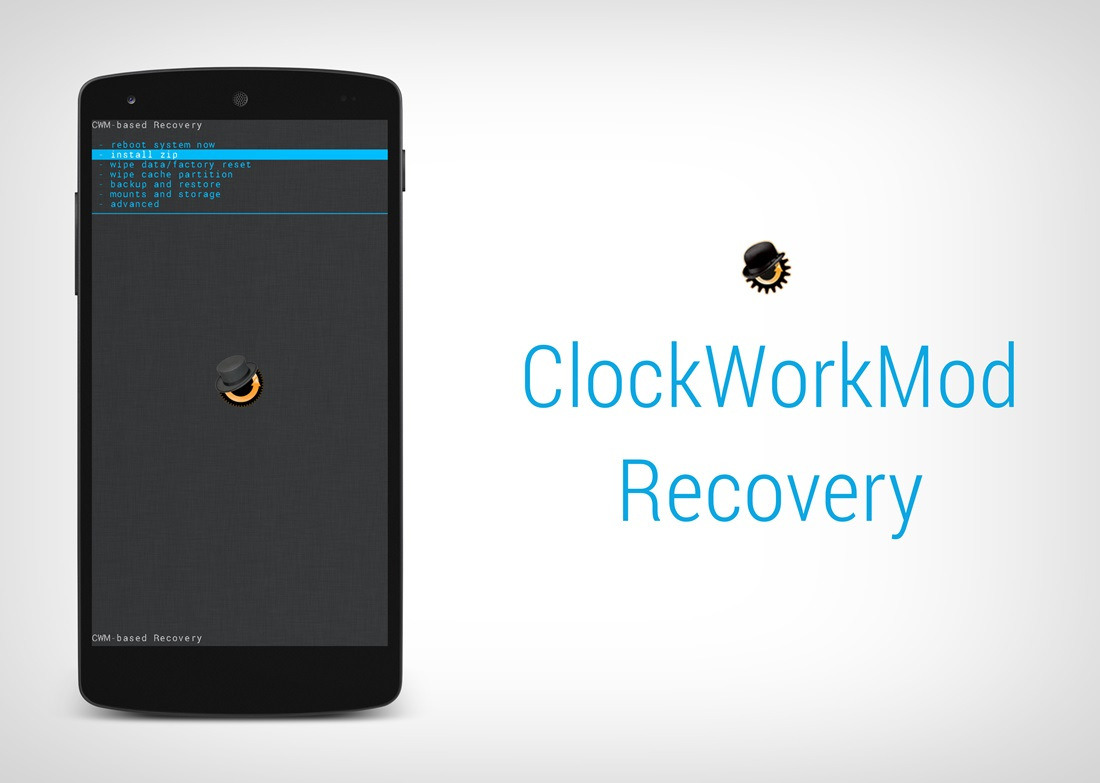
We all know that Sony had some serious supply shortage problems with its Xperia Z2 Android smartphone, but we are sure that many of you have managed to buy it in time. If you’re looking to install CWM Recovery on your Sony Xperia Z2, then this step by step tutorial will help you to do that.
A custom recovery is ideal if you have in mind the idea of installing custom ROMs, mods, and much more, but don’t take any action before reading all the risks that such a procedure involves and preparing the Sony handset according to the steps mentioned below.
Review the risks:
- This guide that we have here is only dedicated to Sony Xperia Z2 having the model number D6502/D6503, so you should not try it on any other device you might have. The procedure could lead to very serious damage to other devices, so proceed at your own risk;
- Your Sony Xperia Z2 must run Android 4.4.2 firmware version 17.1.A.2.36 – v01; if not, we strongly suggest you to abandon the idea of proceeding this tutorial or you risk damaging or even bricking your smartphone; You have been warned from the start about this;
- Installing CWM Recovery on Sony Xperia Z2 could void its manufacturer’s warranty; Are you ready to accept that? We might be able to help you with this problem, so don’t hesitate to read this tutorial on how to restore the warranty on your Android device;
- Be careful about what you are doing, especially if you are a newbie. Out site assumes no responsibility for any problem that your Sony Xperia Z2 might have after this procedure as long as you are the only one that can be held responsible.
Preparatory steps:
- As you are used to hear, this tutorial might wipe out all data of your Sony Xperia Z2 phone, so you have to create a backup before proceeding; to be more precise, you should backup all the apps, messages, and stuff stored under the phone’s memory than you might to use after the procedure as well;
- You must use your computer and make sure that you have up-to-date USB drivers installed in order to connect your Xperia Z2 to the PC;
- Enable Developer Options on the Xperia Z2 by going to Settings>> About phone>> and tapping on Build number seven times to enable Developer options;
- Enable USB Debugging mode as well; for that, you must navigate to Settings>> Developer options>> tick the USB Debugging checkbox under Debugging section;
- If your smartphone powers off due to lack of battery while applying this procedure, it could be seriously damaged or even bricked. Therefore, the Xperia Z2 should have above 80% battery charged in order to avoid such a situation;
- The bootloader of your Xperia Z2 should be unlocked in order to install CWM Recovery on it. Visit the official Sony website here to unlock the boot-loader of Z2, or use our dedicated step by step guide on how to unlock Sony Xperia devices bootloader for achieving the same.
Download the CWM recovery from here; also download the Fastboot Tool from here and then extract to a particular place on your PC.
Don’t skip the steps from above as the pre requisites are the most relevant details to consider when trying to flash CWM Recovery.
Also, pay attention to the guidelines from below; even though this is a one click installer, you should try not to mess things up.
How to install CWM Recovery on your Sony Xperia Z2
- After the download is complete, connect the Xperia Z2 to the computer using the original USB cable and when a pop-up careen appears asking you to ‘Allow USB Debugging’ for the computer, ensure that you have ticked the checkbox; then you have to tap OK;
- Extract the CWM recovery file for the Xperia Z2 using an extracting tool. You should get the following files: api (folder); 1-click-cwm-recovery-installer.bat; adb.exe; AdbWinApi.dll; AdbWinUsbApi.dll; fastboot.exe and Z2_DooMLoRD_AdvStkKernel_FW-4.4.2_17.1.A.2.36.img;
- Double click to run the ‘1-click-cwm-recovery-installer.bat file’ and follow the on-screen instructions to install CWM recovery on Xperia Z2;
- When the CWM recovery is finally installed, the device will reboot automatically.
Congrats! You’ve just installed CWM Recovery on your Xperia Z2 Android smartphone. If you have encountered any problem, you’re most welcome to make comments and we’ll be there to help you.
Also, stay close as further step by step tutorials will be developed for your Sony Xperia Z2.



User forum
1 messages