Backup Galaxy S5 EFS and IMEI with ease
4 min. read
Updated on
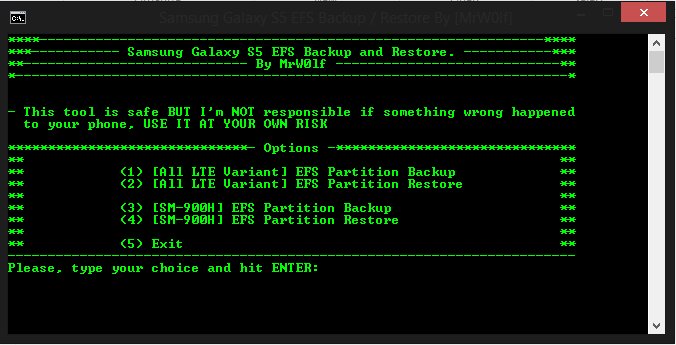
We all know that the Encrypting File System aka EFS partition has highly sensitive data, so before playing with custom roms, mods, tweaking and so on on your Samsung Galaxy S5, we should be aware of the fact that there is a possibility for corrupting the data in the EFS partition – in that matter we should back it up.
So, we recommend you to start any procedure you might have in mind only after performing a backup of your Galaxy S5 EFS partition. This partition usually has the smartphone’s specific data such as product ID, IMEI, baseband version, but this rule is not available for Qualcomm devices.
In this case on your Galaxy S5, the IMEI number is no longer stored on EFS partition, so making a backup of efs.img is not enough. A full backup of IMEI means taking a backup of efs.img, as well as Modemst1 and Modemst2.
Are you worried that you don’t know how to make a Backup of your Galaxy S5 EFS and IMEI with ease?
There is no reason to be as long as here we have two methods to choose from. One of them uses Samsung’s EFS tools and the other one the IMEI Tool.
Preparatory Steps:
- Make sure that you’ve already rooted your Galaxy S5. If not, you can follow this guide on how to root your Galaxy S5;
- Don’t forget to enable USB debugging; if you want to do so, you have to go to Settings > General/More > About Device > Tap Build Number for 7 times in order to get the developer options enabled;
- This procedure that we are going to present you is only for Samsung G900M/F/T. Ckeck out the model number of your device and do not go further if this is not the device that you are currently owning;
- Make sure that you don’t skip any step; we want to tell you from the start that any mistake could lead you to a bricked device and this has nothing to do with us.
How to Backup Galaxy S5 EFS and IMEI by using the Samsung EFS tool:
- Download the Samsung EFS tool apk file from here and then install it on your Galaxy S5 handset;
- After the installation process is complete, you must launch the app;
- Tap on the ‘Backup EFS’ and you will be asked to ‘Choose backup storage’, depending on the what you want to select: internal or external SDcard;
- Wait for the backup process to be completed.
- You can also tap on the ‘Restore EFS’ option and just wait until your restoration will be completed as well.
And we have one more tutorial for you:
How to Backup Galaxy S5 EFS and IMEI by using the IMEI Tool Samsung G900M/F/T:
- Download the IMEI Tool from here (for free) or the Pro version from here on your Galaxy S5;
- Now, it’s time to press the backup option icon;
- This will make a backup of all three efs.img.ext4, nvrebuild1.bin and nvrebuild2.bin partitions. The files will be stored to the ‘MyEFS_mm_dd-yyyy-hr-mm_Device IMEI’ folder that can be found on Int SD card. You will also find the ‘build.prop file’ in the backup folder which offers you information about your ROM while backup was created;
- If you want to restore, copy all three backup files (efs.img.ext4, nvrebuild1.bin and nvrebuild2.bin) to root directory of Int SD card and then press the ‘Restore EFS option’ icon;
- Then reboot your Galaxy S5.
As you have probably noticed, the free version can make a single backup of the IMEI, while the Pro version can easily take multiple backups with a single name assigned to each backup so that you can see when the backup was made and on what handset.
That was all! Don’t hesitate to let us know in the comments section below if you have encountered any problem about this backup/restore EFS data procedure applied to your Galaxy S5.



User forum
0 messages