How to Unlock Moto E Bootloader (official method)
5 min. read
Updated on
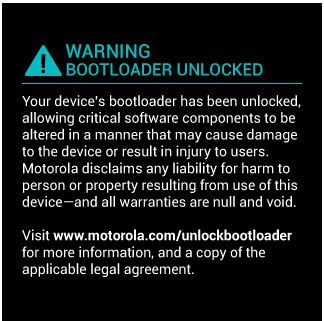
Unlocking the bootloader on your Moto E is just the beginning of exploring a new world of custom ROMs, rooting, mods and so on, but if you are a newbie, we know that this might sound a little scary.
That’s why we are here for: we want to explain you what’s a bootloader and how this might help you when it comes to discovering the true potential of your Android device, also offering you a step by step tutorial on how to unlock Motorola’s Moto E bootloader.
So, you should know from the start that bootloader has a literal meaning being nothing else that the piece of code which has to be executed before the operating system loads. Its main function is to instruct the Moto E how to load the OS, by communicating with the processor and with the motherboard as well.
There are some manufacturers that have decided to lock the bootloader on their smartphones as a way to ensure that no one can change their custom Android user interface, but Motorola is not one of them, so you have the chance to successfully follow such a procedure.
Do you feel that you are ready to unlock the bootloader on your Motorola Moto E? Installing a custom ROM after unlocking the bootloader might be indeed tempting, but not so fast! Take your time to carefully read what such a procedure means and proceed only if you are one hundred percent sure that this is what you really want:
Review the risks:
- Unlocking your phone’s bootloader voids its warranty; be sure that you understand that you know what this means and that you are ready to accept the consequences;
- Due to this procedure, Motorola will no longer guarantee the full functionality of your Moto E device. So, if something bad happens, you are the only one to be blamed;
- Our site is not responsible either for the damage that would occur to your Moto E; we want to be clear from the start about the fact that you so perform the tutorial at your own risk!
- Do not follow this operation on any other Motorola phone. You’ll most likely brick it!;
- You should carefully apply each step exactly as given and don’t hesitate to ask us if there is something that you don’t understand; we are here to help you!
Preparatory steps:
- Unlocking your phone’s bootloader completely wipes (formats) your Motorola’s Moto E internal memory including applications, contacts, images, messages and so on. In these conditions, don’t leave aside the importance of making a full backup for your important data;
- Prepare your PC by disabling the antivirus programs installed there as it could interfere with this procedure of unlocking your handset’s bootloader. This could damage or even brick your Moto E handset, so take care of this aspect now;
- Install the USB Drivers of your Moto E smartphone on the computer before starting the procedure; otherwise, we can assure you that it won’t work;
- Prepare the original USB cable and also enable the USB debugging by going to Settings->Developers options-> USB Debugging box and then confirming it;
- You must enable Developer Options as well; in order to do so, just go to Settings>> About phone>> and tapping on Build number seven times in order to enable Developer options;
- Verify if your Motorola Moto E is indeed properly charged. Your device should have at least over 70% of battery charge or the handset has big chances to power off during the process; that may brick it and we are sure that this is not something that you want.
Now we are ready to begin the procedure:
How to Unlock your Motorola Moto E Bootloader:
1. Enter you Motorola Moto E in Fastboot mode by powering it off and then pressing the Power and Volume down buttons at the same time;
2. Open the command prompt on your desktop – in order to open the terminal in Windows 7, you just have to hit the ‘Windows’ key, then type ‘cmd’, and hit Enter; in Windows 8, you must navigate to the new Modern UI home panel and then type in ‘cmd’ there.
3. In the command prompt, you need to type in this command:
$ fastboot oem get_unlock_data
The returned string includes a unique code spread across five lines.
4. After that, you must paste the 5 lines of output into a continuous string without the boot loader or any other white spaces. The code should be something like this one:
0A40040192024205#4C4D355631323030373731363031303332323239#BD008A672BA4746C2CE02328A2AC0C39F951A3E5#1F532800020000000000000000000000
5. At the end, you must go to Motorola’s official site and paste the code to unlock your Moto E with by uisng the Unlock key.
If your Motorola Moto E gets in the boot loop, you need to turn off the handset and then reapply the update from the beginning.
We hope that you have been successful, but if not, you can ask for our help and we’d be glad to help you!
Just use the comments are below and you’ll respond you as soon as possible.



User forum
0 messages