Enable Driving Settings on Motorola Droid Turbo using Moto Assist
2 min. read
Published on
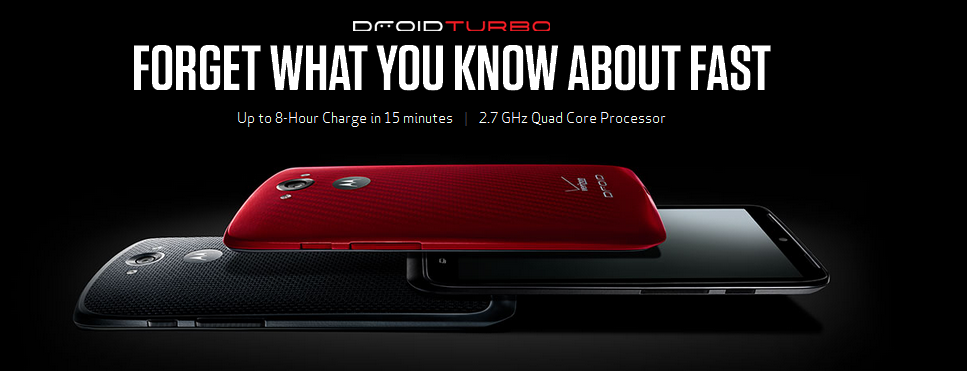
Let us tell you from the very beginning that we see Motorola’s Droid Turbo as being the company’s flagship, despite of the fact that Moto X has this title. In case of also being the owner of this device, we are sure of the fact that you already know of what we are talking about, so here we are with a new guide for your amazing smartphone. Have you ever used Moto Assist on your Droid Turbo?
Well, we are talking about that special personal assistant that can help you throughout your day. Moto Assist was first seen on Moto X, but it keeps the same name in this case, although it comes with a few enhancements. It doesn’t really matter if you are relaxing, sleeping, driving or doing anything else, as Moto Assist has something special cooked up for you.
For example, with your Driving settings enabled on your Droid Turbo, the handset will immediately know when you are in a car by using your current speed and background noise to determine that and it will read the messages you receive and tell you who is calling. Also, you can use Moto Assist if you want to silence texts and calls on your Droid Tubo.
We know that this feature is more than tempting, so don’t hesitate to enable it by simply following these steps:
How to enable Driving settings on Motorola Droid Turbo:
- Tap on Moto icon;
- You also have to tap the wheel symbol that can be found in the upper right corner from your device;
- Select the “Assist” option;
- Then, hit “Driving”;
- Now, it’s time to tap the box that can be found next to “Talk to me”; make sure that the blue check mark appears;
- Choose “More options”;
- Once again you have to tap the “Improve driving detection by allowing Moto to look for Bluetooth devices” box for the blue check mark to appear.
That was all! Like that, you’ll never be tempted ever again to take your eyes off the road while driving to see who’s texting or calling you!









User forum
0 messages