Easily Turn On Ultra Power Saving Mode on Galaxy S6 Edge
3 min. read
Published on
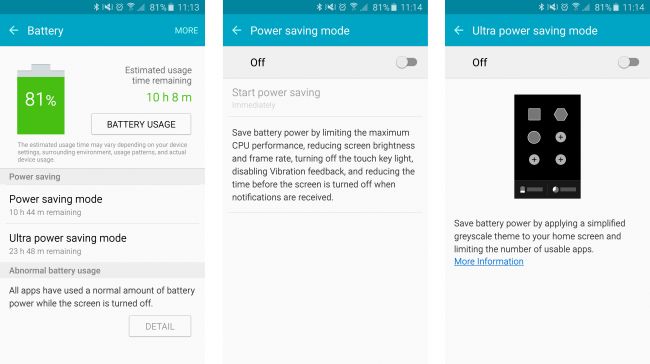
What do you think of Samsung’s Galaxy S6 Edge 2600mAh battery? We want the real answer, especially taking in consideration that this time, the Korean company made a huge change and the battery can’t be removed and swapped out for a full charged pack. Do you also have a problem with your battery life?
Everything comes with a price and this handset’s new design is the best proof of that. Although it is nearly hardware-identical to the standard Galaxy S6 version (Galaxy S6 which sports the same high-res screen and power, but has an even smaller 2550mAh power pack), Edge’s cutting-edge shape makes all the difference. Could this be the ultimate compromise for a strong battery performance?
It doesn’t have to be this way. Keep in mind that Galaxy S6 Edge loses very little power in standby mode, so if your phone spends most of the day sitting on your bag or on the desk, things are just fine. You should also take in consideration its fast charging technology. The Galaxy S6 Edge charges no less than 1.5 times faster than any other previous Galaxy S model, and it can regain no less than four hours of usage from just 10 minutes of charging. This is indeed impressive, but you are practically tied to that bundled charging block that comes in the box, so this isn’t the ideal solution.
Well, the very same Galaxy S6 Edge is also wireless charging enabled, and it’s compatible with most wireless charging pads and mats currently on the market, so it is easier than ever to charge it, but there is something else that we want to tell you about. Do you know that you can easily turn on its Ultra Power Saving Mode and save the day?
Samsung’s Ultra Power Saving Mode can help you when you need it the most. To be more precise, it switches the device to a simplified black and white interface and disables most background services. We are aware of the fact that the handset won’t be as much fun to use in such a condition, but you’ll be able to take calls, send messages and even use a select few apps and that’s the best that you can get.
Before you find yourself turning it on with a nearly-dead battery, you should turn on this mode with the help of this simple guide:
How to Easily Turn On Ultra Power Saving Mode on Galaxy S6 Edge:
- Go the Apps Drawer from the Home screen,
- Then, go the Settings Menu;
- Choose Battery Under the settings menu;
- Select the Ultra power saving mode found there;
- Turn it on by sliding the slider to On;
- Also mark the checkbox to agree to the Terms and Conditions;
- Then, choose Agree;
- The Phone, Messages, and Internet applications will remain available in Ultra power saving mode, but you can also choose to touch the Ultra Power Saving “+” Icon if you want to make other three applications available.
How to Turn Off the Ultra Power Saving Mode:
- Touch More from the Home screen;
- Then, simply touch Turn off Ultra power saving mode.
That’s it. If you face any issues, sure let us know. We’ll try our best to help you as soon as possible.
Also read: Extend Samsung’s Galaxy S6 Edge Battery Life










User forum
0 messages