Enter Fastboot Mode on HTC One M9
4 min. read
Updated on
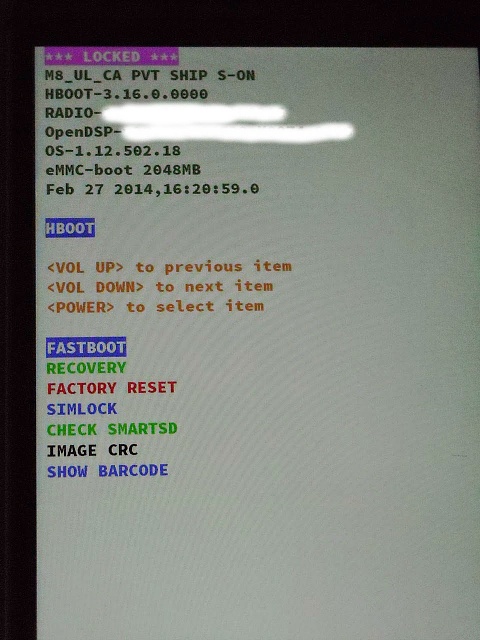
We don’t deny the fact that HTC One M9 is a great handset, but sometimes its amazing hardware specs and innovative features might not be enough. In such situations, entering Fastboot Mode on your handset becomes an interesting option and let us tell you that such a procedure means the beginning of a world of possibilities.
Fastboot mode on the HTC One M9 can be used for a lot of different things. Let’s say that you own a HTC One M9 that doesn’t have a locked bootloader; if you want to change that, you must to boot into fastboot mode to unlock the bootloader. Do you want to apply a factory reset? The answer is unchanged, just as in the case of thinking about getting into the M9’s recovery mode, unlocking the Android OS that powers the handset or completing several other custom operations.
Are you worried about the consequences of entering Fastboot Mode on your HTC One M9? Let us tell you that this guide can be safely applied if your device is running on a custom recovery image or on stock recovery and to confirm you that the warranty is still perfectly safe. Anyway, the HTC One M9 device will not get void by reaching fastboot mode, but if you are eagerly waiting to perform other custom or unofficial procedures, they will most likely make you lose the HTC warranty (who says that this is a problem? we have a special How to Restore the Warranty on your Android device guide for you).
Enter Fastboot Mode on HTC One M9:
Use a hardware button combination:
- Go to Setting;
- From there tap on Battery and uncheck the Fastboot option;
- It’s time to turn off your HTC One M9, so don’t hesitate to press power button and select power off;
- Wait a few seconds Press and hold Volume down button; also press once Power key in order to power on your device, but don’t release the Volume Down key though;
- Your device will be rebooted into bootloader mode;
- From here feel free to use fastboot mode and complete the operations that you have in mind.
Use a dedicated application:
Don’t forget that there are various applications are available on Google play store for rebooting your phone to most modes like fast boot, recovery and boot loader or download mode. here’s what you have to do in this case:
- Open Google Play store;
- Search for Reboot manager widget;
- Install it;
- After installing this app go to All apps and choose the widgets ta;
- Search for Reboot manager widget and put it on home screen;
- If you want to reboot your phone to fast boot mode, just tap on that widget once;
- Then, simply select reboot fast boot;
- Your HTC One M9 phone will shut itself down and boot to fast boot mode.
Use ADB commands:
This method is a little more difficult than the previous two ones as you have to type some commands in command windows to reboot your phone to any new mode, but we bet that many of you aren’t afraid of that:
- Download the ADB package from here;
- Extract the ADB package on your PC;
- Open the folder and right-click on any blank white space inside the folder while holding down the Shift key;
- It’s time to select “open command window here” and you will see a command window opening right away;
- On the M9 smartphone, enable the USB debugging mode by going to Settings > Developer Options > check the USB debugging option;
- Now connect your HTC smartphone to the computer by using the original USB cable;
- Type this command on the command window: “adb reboot bootloader”;
- Have patience as your phone gets rebooted to fast boot mode automatically.










User forum
0 messages