Secure your HTC One M9 with Android Device Manager
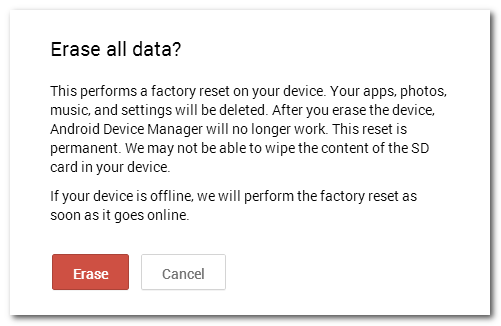
Are you prone to losing your HTC One M9 phone in your house or are you really worried about your sensitive data if the handset is actually stolen? Don’t hesitate to secure your HTC smartphone with Android Device Manager and be prepared for worst. This app that I’ve told you about is totally free and very simple to use: in fact, it gives you the chance to locate your handset, to torment the thief (something which I’m sure that he fully deserves) or to remote wipe it from any computer you can log into your Google account from.
The app must though be installed before the One M9 phone is lost, as a preventive measure, meaning you should already have them before something bad happens to your device.
Secure your HTC One M9 with Android Device Manager:
- For the start, you have to download Android Device manager from Google Play by using this link;
- Then, go to your settings and allow it to act as a Device Administrator;
- Start the app;
- Get signed into it by using your Google account;
- Unless you have more than one device signed into Google, you’ll probably see a map with your current location and the model of your devices. Make sure that HTC One M9 is among them and that was all!
So, if your HTC One M9 is missing or stolen, you must remain calm and take action:
- Starting to this moment, by using GPS/Wi-Fi location data from the phone, you have the possibility to locate the handset. This feature is though dependent on recent GPS data, so be aware of the fact that if the GPS/location functionality has been turned off for a period of time, it will only report that the location is unavailable;
- Do you know that you can ring the device to locate it if it is near you or to drive the potential thief mad? Despite of the fact that your HTC One M9 has the ringer turned off or set to vibrate, it will switch to the default ringtone at 100% volume;
- The Lock option waits for you as well to set or change the PIN or password on your smartphone, as well as to display a message on the locked screen;
- Finally, you can even remotely wipe the device. This function initiates a factory wipe on the device, being the last step in case of being sure that there is no chance to get your One M9 back. I hope that you’ll never be in such a situation!
And more guides are waiting for you in our How to section such as:
- If you also own Samsung’s latest Galaxy S6 smartphone, then you must learn How to Enable Samsung’s Find My Mobile Feature on Galaxy S6 or How to use the very same Android Device Manager app on Samsung Galaxy S6;
- However, if you want to recover your stolen Droid Turbo phone, then you must learn how to Activate Motorola Device Management and how to use it.






User forum
0 messages