Easily Clear App Data and Cache on Android
3 min. read
Published on
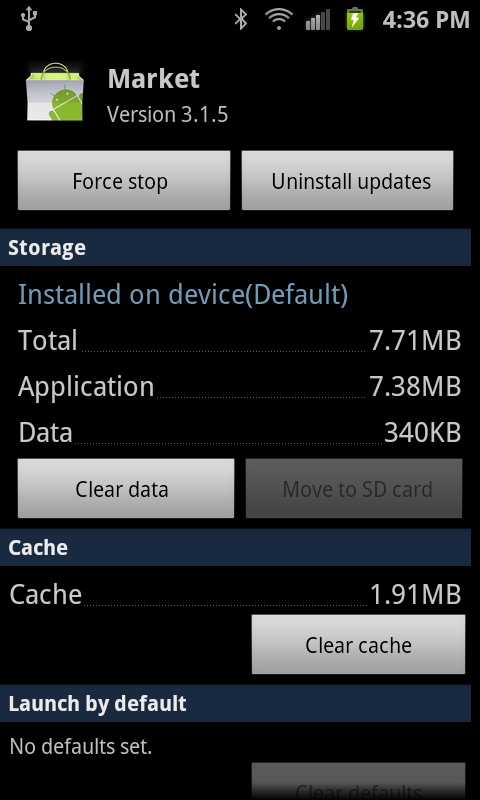
There are big chances to run low on storage on your Android device or even if you decide to choose one of Samsung’s, HTC’s, LG’s and other companies’ latest handsets, things don’t always go as planned.
In fact, I know that you have also noticed that the latest Android smartphones / tablets tend to be less-effective than they used to before and the unlimited applications are partially responsible for that. Quite often, the apps that you love don’t work as they’re supposed to and this isn’t an isolated case or something happening to you only. On the contrary, it actually happens to the best of us, but clearing the App Data on Android will most likely get rid of the problem.
I know that most of your App Data is really useful and it’s there with a purpose, but some of it can be classified as nothing more than ‘Cache’, so clearing it is a must as well. Then, what are you waiting for? I want you to be aware of the fact that clearing the app‘s data will remove any custom options and settings (it is practically the same as uninstalling and reinstalling the app) and let’s follow these steps:
How to Easily Clear App Data and Cache on Android:
- For the start, find your way into Settings, so pull down the quick-toggles screen or use the App Drawer;
Scroll down, until you find Applications or Apps; - Tap on it and you will be greeted with a menu with various applications that you have installed on your Android device up to now;
- Find the application or applications that should be fixed or that you consider that are causing your Android device to run slower than ever;
- Once you’ve found such an application, you must simply tap on it;
- In this moment you will be greeted with a lot of details about it, with options such as Uninstall, Force Stop, Clear data, Clear cache and more (these are the ones that interest you);
- Feel free to tap on both these options or just on one of them;
- Tapping on the Clear Cache button removes all temporary files associated with the app, so it will probably solve the issues you’re having;
- If clearing cache doesn’t solve the problem or you want even more, then you also have the possibility to Clear Data. You can find this button is just above Clear Cache, but as I have told you before, this option is the one which removes your personal settings, accounts, and files associated with the app, so make no mistake;
- However, this is just as you are reverting to the original installation of it, so the problems that you are experiencing will be gone as well! You can perform this task for as many applications as you want and be sure that this operation will significantly boost up your phone’s performance.
Don’t forget to stay close for further similar Android related guides. I’ll be back with fresh tutorials in the upcoming days or see if what you are looking for is not here already!










User forum
0 messages