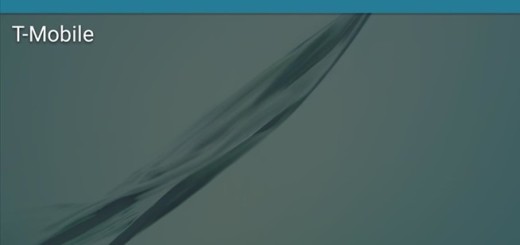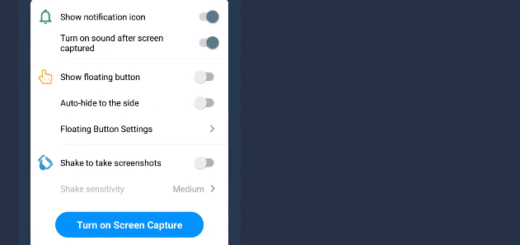How to Install CM 13 Nightly on HTC One M8 Dual SIM
Google has released its Android 6.0 OS known as Marshmallow a while ago and many developers are still busy in developing Android 6.0 based custom ROMs, so that the devices can be updated with this latest OS.
Based on the Android Open Source Project, CyanogenMod is designed to increase performance over Android-based ROMs released by vendors and carriers. So, if you want to enjoy more features and enhancements that are not currently found in such versions of Android, installing CM 13 Nightly is the best solution. Do you want that for your HTC One M8 Dual SIM phone too? Join the club!
With CM 13 now available for your HTC One M8, the process to upgrade from CM12.1 to CM13 is not a complicated one, but there are also a lot of things that you must keep in mind for the process to go smoothly. To begin with, remember the fact that your device has to run a rooted firmware and a custom recovery like CWM or TWRP Recovery is already installed.
Then, let me tell you once again that it is highly recommended to create a backup of all your important dat from your HTC One M8 a before proceeding with the Android 6.0M CM 13 steps below. My advice would be to create a nandroid backup in TWRP so that you can restore back to it if things go wrong. You must also enable USB debugging option on your device, so go to Settings > Development Options > USB debugging and verify if the battery can sustain such a complex procedure.
The procedure is technical and if not followed properly, there are chances of the device getting bricked. I cannot be held responsible for any damage to your device or if the operation does not yield the required results. This is only your responsibility to assume, so follow the steps below as they are given and do not do anything based on your own judgment.
Learn to Install CM 13 Nightly on HTC One M8 Dual SIM:
- Take the CM 13 Nightly for your HTC One M8 Dual SIM by accessing this link;
- Also download the appropriate version of Google Apps (GApps) package by using this link;
- Connect the phone from PC and move both zip files on your phone’s internal storage;
- Power off the phone;
- Now boot it in Custom Recovery Mode;
- Set the NANDROID Backup for the ROM that is currently running on your device;
- Select ‘wipe data/ factory reset;
- Then, you must select the ‘Install’ option;
- After that, select the CM13 nightly ZIP file and have patience;
- Even if the ROM is installed, do not reboot your device just yet; you must return to the main menu in TWRP and select the ‘Install’ option again;
- You must do that in order to also install the Google Apps package;
- Now, proceed to reboot your device back into Android. As is usually happens in such cases, the first boot can take its own sweet time so be patient.
If you have any questions related to a step of this tutorial or anything related to this procedure, don’t hesitate to ask in the comments area from below!