How to Deactivate Doze Mode on Android 6.0 Marshmallow
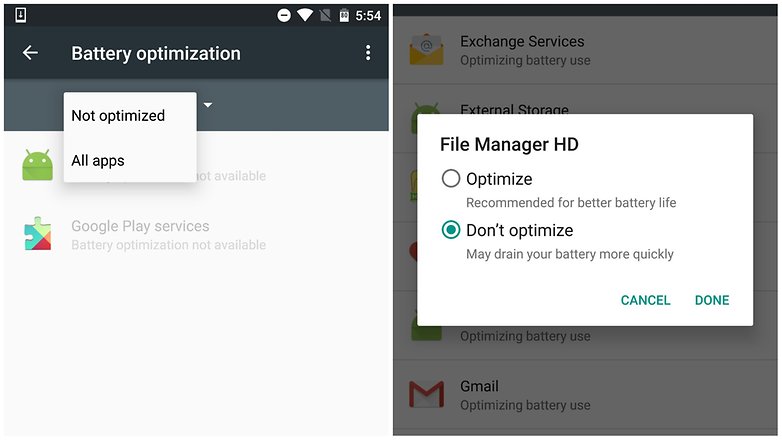
As you probably know up to now, one of the new features in Android 6.0 Marshmallow is an automatic battery-saving function which is called “Doze”. So, if you ever leave your Android handset unplugged and unused for a period of time, with the screen off, then it enters Doze mode.
In Doze mode, the system does its best to conserve battery by restricting apps’ access to network, preventing them from accessing syncing, as well as deferring alarms and more.
As soon as the user wakes the device by moving it, the system exits Doze and all the apps return to normal their activity, but during that time network access is totally suspended, the system ignores wake lock, the system does not perform Wi-Fi scans and does not allow sync adapters to run, not to mention that even the standard AlarmManager alarms are deferred to the next maintenance window.
Don’t you think that Doze is a great addition to Marshmallow? Don’t you want Doze to act so drastically, but you think of a much easier way of disabling for some Android Marshmallow apps are being all that you need? Be sure of the fact that there is an answer to your request and you can choose to deactivate this feature:
How to Deactivate Doze Mode on Android 6.0 Marshmallow:
- The very first thing that you must do is to head over to your phone’s Settings;
- Choose Battery from the device list;
- After that, just select Battery optimization from the menu icon at the top-right of the screen;
- Do not hesitate to select All apps from the drop-down menu in the center of the display. Now you’ll see all the apps that are Doze-enabled;
- It is up to you to select any app for which you’d like to disable Doze mode;
- Select Don’t optimize;
- Then, choose Done;
- Now the apps that you have selected won’t have Doze optimizations, just as you have wanted from the start.
More guides are waiting for you:
- How to Solve Sleep of Death Android Issue;
- Learn how easy is to Remove the ‘Emergency Call’ Button from Android’s Lock Screen;
- How to fix Android System Crash Problem;
- Here you can find all about a Simple Trick to Hide Private Content on Android Natively;
- If you use it all day long, then learn how to Get the best out of YouTube for Android with the help of this guide;
- Enable Unknown Sources on your Android device.







User forum
0 messages