Simple Trick to Hide Private Content on Android Natively
3 min. read
Updated on
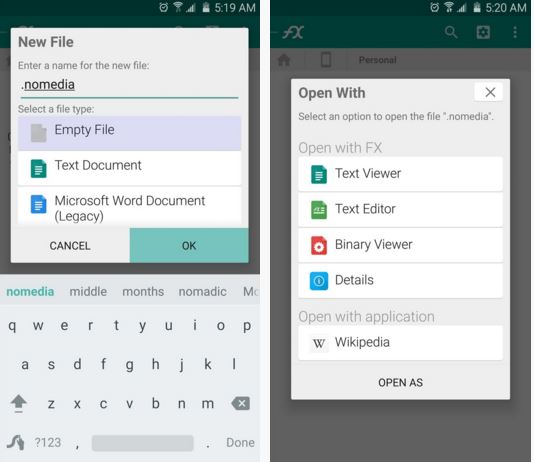
Are you worried about those times when your Android smartphone ends up in foreign hands? There might be friends or family members who have the strange habit of borrowing your phone or an unexpected situation, so take in consideration the possibility of letting others to see your private content, such as personal photos, sound files and videos.
This is annoying and might turn into a problem as long as most stock gallery apps don’t provide an option for hiding certain folders. However, don’t forget that Android is Linux-based, so it offers a simple working solution for making certain files and folders accessible only to a file manager app.
This practically means that you have the possibility to hide any media file from almost any gallery, music, or video app on Android. The procedure doesn’t require root access or any complicated steps, but that’s all you have to do:
Simple Trick to Hide Files on Android Natively:
- Take any file browser app of your choice. I personally like ES File Explorer, but there are plenty of other choices on the Google Play Store; ES File Explorer doesn’t cost you a penny, is fully-featured and it does its job great, so give it a try and take it from here;
- Install it on your Android device;
- Go to the folder that contains the media files that you don’t want to see anymore;
- From here, tap the three-dot menu button at the top of the screen, then choose “New File”;
Change its name to .nomedia; This file doesn’t have an extension or any content, but it’s an empty file called .nomedia’ and nothing more than that; - Up next, press “OK” to confirm your action;
- You may be asked how you’d like to open this file. tap the back button to ignore this message;
- Like that you can hide all media files (pictures and video) from any app that tries to interact with them.
I know that the hardest part of the whole guide might actually be the one which involved finding a File Manager you enjoy using.
And if we are at this chapter of keeping your data far from prying eyes, let me tell you that there ae plenty of other guides that you can use among I can mention:
- How to Hide Notification Info on LG G4 Lockscreen;
- Learn to Manage Apps on New Moto X (hide, show, enable and unninstall bloatware) with the help of this tutorial;
- How to Hide content of SMS or WhatsApp messages on Galaxy S6 Lock Screen;
- You can also find a method to Hide Files on your Galaxy S5; this method is described right here;
- Another general guide on How to hide Content and Data on Android devices is waiting for you here too!










User forum
0 messages