How to Turn Apps Inactive on Marshmallow
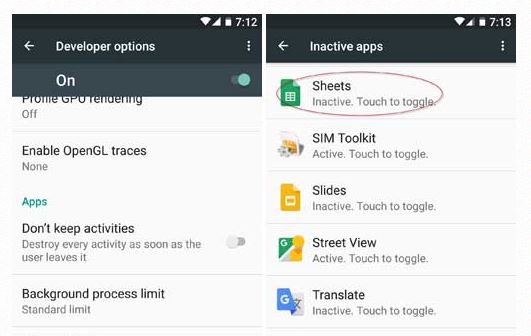
Have you been wondering why your Android phone’s battery is draining so quickly? Well, I don’t want to be the one spoiling all the fun, but the apps are among the most well-known performance killer of an Android phone. It’s an irony to realize that even if Android smartphones are getting more and more powerful, the battery life has no chance to caught up to power all the apps we’re using.
You don’t need me to tell you the fact that every active app uses a little bit of RAM and some apps use considerable amounts of battery power, even in those cases when you are not using them. Yes, many of your favorite apps are constantly running in the background, checking for updates and for messages, so you’ve discovered the top battery drainer of your handset’s battery.
Is there something that you can do about it? To conserve as much battery life as possible, there are various tips and tricks that work such as turn off connectivity (Wi-Fi, Bluetooth, GPS) when not in use, limit push notifications, reduce frequency of refreshes, change brightness and so on, but if you want even more, then you must turn apps inactive, especially now, that the procedure is easier than ever with Marshmallow.
Android’s Inactive apps option is a nice addition to the already popular Doze battery saving feature. Doze practically closes apps in the background and prevents them from launching automatically and it works every time when the screen is off and the device is still. However, the Inactive apps option lets you manually stop an app from running in the background and gives you even more control over your handset.
If you want to be successful in applying this guide, then you must enable ‘Developer options’. In order to do that, you must find your way into Settings -> About phone and tap the Build number no less than seven times.
Learn How to Turn Apps Inactive on Marshmallow:
- For the start, enter into the Settings menu;
- You must scroll down and tap the option called Developer options;
- Then, scroll down again until reaching the Inactive apps option;
- Tap it and this will list all apps (built-in and installed apps);
- Below the each app, you will see that it says whether it is active or not;
- Just tap an app that you want to make inactive. Like that, you can be sure that it uses no more of your precious resources;
- Inactive apps remain inactive until you choose to change that and launch them back. In order to do that, you must only tap on an inactive app’s icon and this will relaunch the app instantly.
More tutorials for the battery drain issue are:
- Enable Greenify’s Aggressive Doze mode and save your phone’s battery life;
- You can also Use Battery Time Saver & Optimizer on your Android Device and get the same results; here you can find more details;
- Save battery life smartly using Android Screen Standby;
- You can also Improve battery life with Pixel Off for any Android based Device with the help of this guide;
- Extend Samsung’s Galaxy S6 Edge Battery Life;
- How to Check HTC One M9 Battery Usage by using this procedure;
- Learn how easy is to Improve LG G4 Battery Life with the help of a few tips that can be found here.






User forum
0 messages