How to Enable One-Handed Mode on Galaxy S7 Edge
2 min. read
Published on
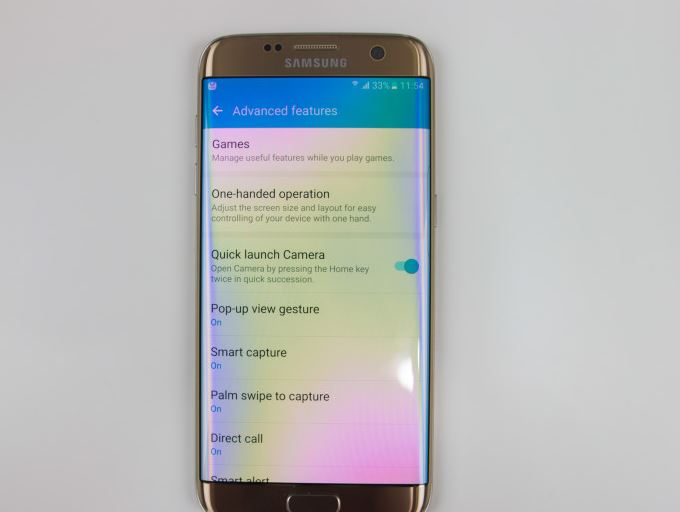
If you’re finding the Galaxy S7 Edge as being way too big for a comfortable one-handed operation, I totally get you. You know that Galaxy S7 Edge has a large 5.5-inches display and it is amazing, but there is something you can do about being too big. Similar to other large phones, Samsung seems to have taken in consideration everything and it has included the convenient one-handed operation mode, easily accessed with some quick steps.
The special one-handed mode makes things easier to reach, or can even shrink the screen down to a smaller size, making all areas of the screen so easy to reach with your thumb.
You can’t say that you don’t like the idea, especially when you only have one free hand to operate your phone, so don’t waste any more time. And this is even better than complaining. After all, Samsung has concentrated on increasing the display’s maximum brightness and improving its performance in ambient light, which is something that every owner should appreciate and a larger 5.5 inch screen is simply perfect for a 2560×1440 resolution with 535 pixels per inch.
To avoid any problems, these are the steps that must be applied:
How to Enable One-Handed Mode on Galaxy S7 Edge:
- Enter into Settings app;
- Browse for the One-handed Operation option;
- After fining it, don’t hesitate to select it;
- Switch the toggle to “ON” in order to enable One-handed operation;
- If you ever change your mind, let me tell you that at the top right corner of the screen there is a special Expand button. Tap it and this will get you to the normal screen size again. In order to re-enable One-handed operation, simply slide your thumb from the side of the screen to the middle and back again in one motion.
After all, like that the giant screen becomes a whole lot more manageable than before, leaving you with complete access to all system features and functions.
For those interested in getting the most out of your Samsung Galaxy S7 Edge device, then make sure to check out these guides on how to Fix your Not Charging Galaxy S7 Edge Errors, Solve Galaxy S7 Edge No Adoptable Storage on MicroSD Card Problem, Restart your Galaxy S7 Edge in Safe Mode, Customize its Always-on Display, How to Set Up Galaxy S7 Edge Fingerprint Sensor and more.










User forum
0 messages