How to Fit more Shortcuts on the Galaxy S7 Edge Home Screen
3 min. read
Published on
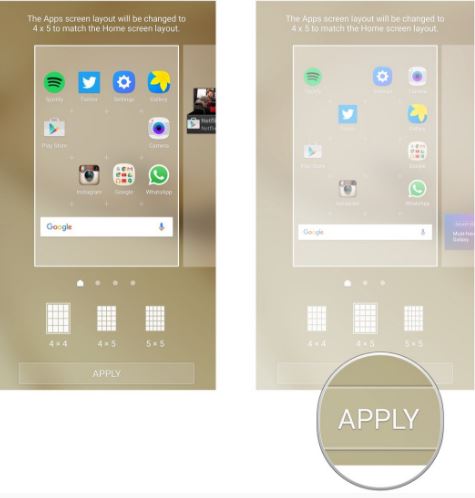
Have you just bought the new Galaxy S7 Edge and want to know how to get the most out of it? Samsung’s latest flagship has various features hidden amongst the dross, so I bet that you don’t even know where to begin from. That is why I am here and as you can see, I have added various handy tips and tricks in the last few days that help you at this chapter.
Changing is necessary in order to enjoy the phone to the fullest, so don’t hesitate to keep reading to be informed, to explore all the options and settings that the handset has to offer (or at least the ones that matter to you), and get the most from the phone. For example, I know that many of you have countless favorite apps or widgets. If you want to fit more onto your S7 Edge home screen, then I have a solution for you.
I am not here to judge you or tell you that you are an app junkie and you should get rid of many of the apps that are cluttering your Home screen, but my solution is that you must simply change the display grid size.
The default setting is a 4×4 grid and this means that it allows a maximum of no more than 16 app shortcuts on every single desktop. Instead, you should select the 5×5 option and you can fit up to 25 shortcuts on your screen instead of the previous number. Don’t things sound much better like that?
After all, things are simple: more grids let you pack more apps on your home screen, not to mention that this lets you spread them out more so you can see more clearly the lates wallpaper that you have downloaded.
How to Fit more Shortcuts onto your Galaxy S7 Edge Home Screen:
- First of all, tap and hold anywhere on your Home screen to bring up the Home screen manager view;
- After that, just tap the ‘Screen grid’ option that pops up;
- Tap on the screen grid option of your choice to preview it:
5×5
4X4
4X5 - I have already told you what the best choice is: the 5×5 one which lets you fit up to 25 shortcuts on your screen;
- Tap Apply at the bottom of the screen and like that, be sure that you’ll have much more space to fill up to this point.










User forum
0 messages