Squeeze More Content onto your Samsung Device Screen
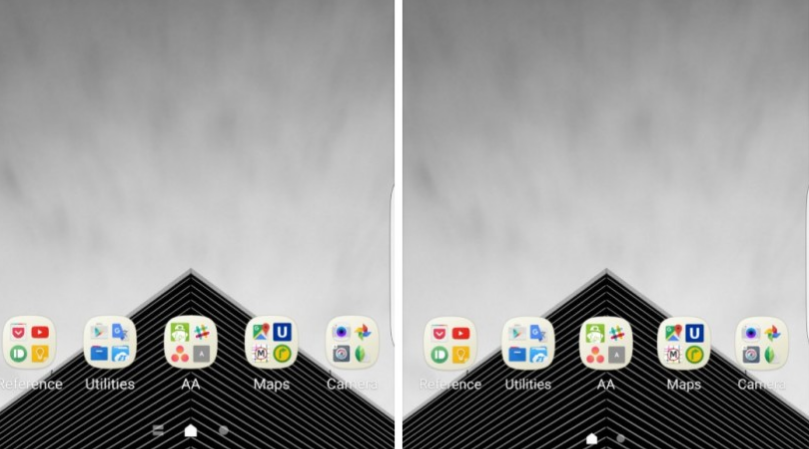
The latest Samsung updates come with improvements to touch screen recognition, with Android security patches, as well as a new display scaling option tucked away in the settings menu under the Display section. This option gives you a better control over how much information is packed onto the screen.
Everyone wants to benefit from fitting more content on their Samsung display, but it isn’t possible if the handset is rooted. Rooting is the process of enabling access to the root account and it’s clear that you need it for so many reasons, but OTA updates never play nicely with rooted phones. And if you also have a custom recovery installed on your Android handset, chances are the OTA update may not be able to install itself at all. So, in such conditions, is there any chance to enjoy the scaling feature on your smartphone?
In order to enable DPI scaling on your rooted Samsung device, i have only one advice for you: don’t hesitate to install Nova Launcher. Don’t be scared of the fact that you must get used to use, but on the contrary, it for a moment and then, you can go back to TouchWiz once the process is completed.
Squeeze More Content onto your Samsung Device Screen:
- Install Nova Launcher with the help of this Google Play link;
- Launch Nova Launcher;
- Then, you have to long-press the home screen;
- Tap Widgets;
- Up next, drag Activities (in the Nova Launcher widgets) to your home screen;
- This will bring up a new menu, so scroll down to Settings;
- Don’t hesitate to expand the list;
- Now, tap the DisplayScalingActivity option which will place an icon on your home screen;
- Then, you’ll see the DPI scaling menu, so choose the Condensed option;
- This will show a preview in the app list below and as soon as you tap Done you’ll be prompted to reboot, after which the setting will have taken root;
- As a last step, reboot your phone to keep all the changes that you have made.
Like that, you will see a lot more information in your social stream or RSS feed. You can see that app icons don’t change size, but I cannot say the same thing about other on-screen elements do such as the Search/A-Z/Edit text. Even more, the size of the Google search bar and the status bar icon size are changes too, but all these work in your favor.
If you happen to run into any sort of problems along the way, do not hesitate to let me know in the comments section below, and I will do me very best to get you back on track. That’s a promise!




User forum
0 messages