Download and Install the Mutifier App
3 min. read
Published on
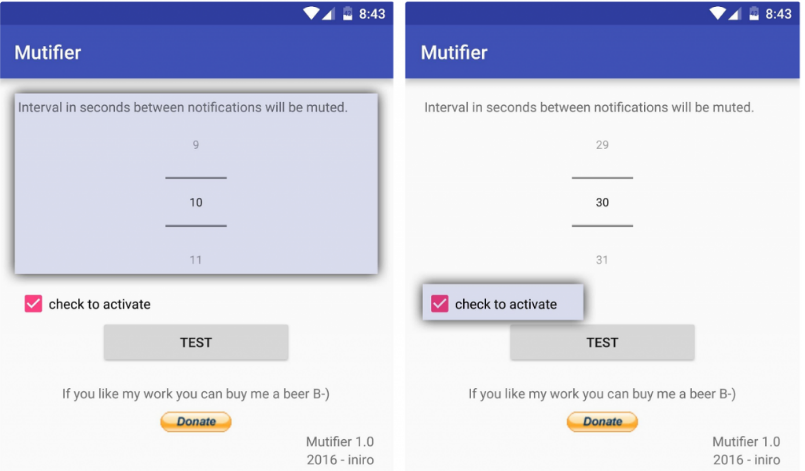
Being a part of a group chat is fun (if not even necessary these days), but the messages that keep on coming when working are far from what you dream of. If you are tired of having your phone randomly beeping on you right in the middle of a meeting, an exam, or when you are simply trying to rest, you have to download and install the Mutifier App.
Mutifier is an amazing app that will auto mute group chat notifications on your Android device. Don’t worry, the app will always notify you on the arrival of the first message, but will automatically mute the following notifications until a predefined interval. You’ll hear the next notification only after the specified interval, so your meeting or your resting periods will never be disturbed again.
Mutifier doesn’t read your notifications, it just keeps track of the notification interval, so there is no privacy issue to fear of. You must only provide notification access to the app for being able to enjoy its complete functionality and be careful about the fact that you will need a device running Android 5.0 Lollipop or higher for the Multifier app to work properly.
Download and Install the Mutifier App:
- First of all, take the Mutifier app with the help of this link; let me assure you that the app is completely free and you can download it from Play Store, so there are no risks involved this time;
- Up next, install it onto your Android device;
- On the first launch, the Mutifier app will ask for “Notification access.” This is the point where you have to tap on OK and this will take you to the notification access menu;
- Press the toggle the switch next to Mutifier app;
- After that, tap on Allow;
- Hit the Back button to return to the app;
- Now, you can set the time interval for notifications, and you’re done; I can assure you that this way, the app keeps you aware of the notifications without constantly bombarding you with sounds and vibrations that you don’t need or that you are trying to get rid of for a certain period of time;
- At the end, just make sure that the “check to activate” checkbox is checked.
If you want, you can also try the “custom mode” option which lets you select the apps for which you want to manage the notifications you get.










User forum
0 messages