How to Flash Lineage OS ROM on Moto G 2015
3 min. read
Published on
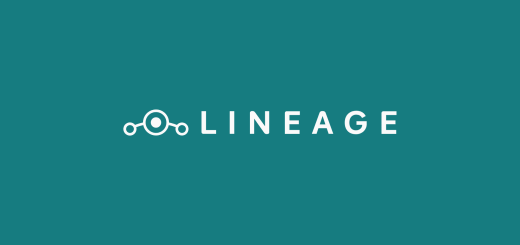
The new Flash Lineage OS ROM that everyone is talking about these days basically has the same source code as CM – this is something that I want you to know from the start, so most devices should support it with no problems – currently the Motorola Moto G 2015 was added to that list of supported devices. We will gradually come with more guides for the devices that will get the new Android Nougat OS and also update these posts regularly, but keep in mind one thing. In general, if your smartphone supported CM 13 or CM 14 and later, then it will most probably get the Lineage OS ROMs.
Since the new OS is based on the CM source code, expect the features to be similar to what you’re used to and if you don’t have any more patience, then you can already flash it on some of your handsets. Many devices have already gotten these. But the catch here is that it may not be complete or even stable, bugs might be present, not to mention that these are Unofficial Versions, so make no confusion.
Are you ready to take such chances for your Moto G 2015 smartphone? Then, I am not here to convince you change your mind. I can only tell you that the installation is similar to the CM 14.1 ROM, as it is based on the same source code. The preparatory steps are a must too, so don’t hesitate to install the USB drivers for your device on your PC and be sure to back up your important data that you want to keep on using (as always, this process will wipe all the data from your device, except for the internal storage, so be careful).
Make sure you have unlocked the bootloader of your Moto G 2015 and don’t forget the importance of your handset’s battery life! It’s always recommended to fully charge your device or at least to 60%, as long as the process may take a while and you have to be prepared for that.
How to Flash Lineage OS ROM on Moto G 2015:
- First of all, you have to download the LineageOS ROM for your Motorola Moto G 2015 with the help of this link;
- Take Gapps for google apps from here;
- Transfer the zip file to your device’s storage via the USB cord of your of handset;
- Shut down your Android device and then hold Volume Down and Power button simultaneously in order to boot into recovery;
- Once booted into TWRP click on “wipe”, then on the option that says “Advance wipe ” and don’t hesitate to select every other partition other than the Internal Storage then Swipe to format these partitions;
- After that, it’s time to go back to TWRP main menu;
- Now, tap on “Install” and select the Lineage OS ROM .zip file that you have previously transferred on your Motorola device;
- After selecting the .zip file, do “Swipe to Confirm Flash” on the bottom of the screen to begin the custom ROM installation process;
- Do the very same thing for Gapps;
- Then, tap the “Back” button on-screen and choose the “Reboot System” button. That was all, so you can enjoy the changes!










User forum
0 messages