Grab Lineage OS ROM on Your Galaxy S7 Device
4 min. read
Published on
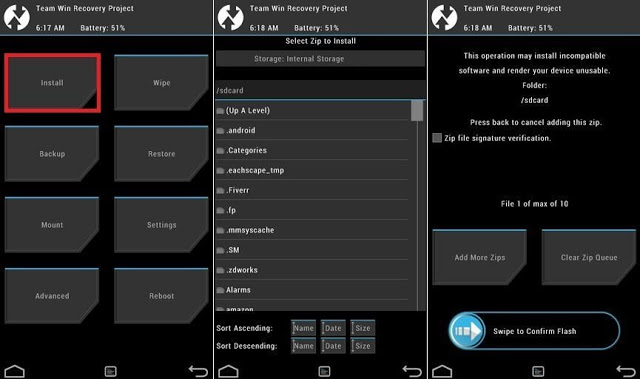
Cyanogen Inc., the company built around the CyanogenMod open source Android OS ROM project, made a big fuss when it decided to decline an acquisition offer by Google two years ago. Now, the company has shut down its namesake open source development project and all its related services. But don’t you imagine that CyanogenMod developers are taking a vacation or disappear, but quite the opposite.
They might have seized the project and the truth is that the shutdown is indeed the end for the CyanogenMod project, since the project’s infrastructure was supported by the services being shut down. However, CyanogenMod isn’t going to just vanish and the developers already relaunched it under the name LineageOS, which is now already available for the Samsung Galaxy S7.
The best part of all these is that LineageOS is already available for download for various Android devices and I bet that your Galaxy S7 is included in the list as well. The most recent builds of the Lineage OS is based on Android Nougat 7.1.1 and as you can imagine, it is just another CyanogenMod version.
Before starting, take care of a few important tasks if you care about the safety of your handset. Be sure to back up your data including contacts, messages, MMS Settings, as well as photos and videos stored on your device’s internal or external storage.
Do not hesitate to install USB drivers for your device on your PC, to unlock the bootloader of your Android device, as well as to fully charge your device or at least to 60%, as long as this procedure may take a while and this might easily lead to a bricked device. And it must have the TWRP recovery installed or else the procedure won’t work for you!
Also remember that most of the custom ROM will not have Google Apps in them, so you will have to download and install GApps manually on your Samsung Galaxy S7.
How to Grab Lineage OS ROM on Your Galaxy S7 Device:
- Download the Lineageos ROM you want to flash from here on the desktop of your computer;
- Also copy the GApps zip file, if you want to install Google Apps;
- Download SuperSU file from here too in order to Root Lineage OS;
- Then, transfer it to your device’s storage by using the original USB cord;
- Disconnect your device from the computer;
- Boot it into a Custom Recovery such as TWRP recovery;
- It’s best to perform a nandroid backup, just to make sure that the procedure won’t lead to any unpleasant surprises. In order to back up your ROM, tap on the backup option in TWRP and select all the partitions including System, Data, Boot, Recovery, EFS. Then, just swipe right where appropriate, to backup and you are good to go;
- Select “Wipe” from TWRP main menu and do a “Swipe to Factory Reset” on the bottom of screen;
- This will factory reset your device. However, if your custom ROM doesn’t require a factory reset, you can simply skip this step;
- Return to the TWRP main menu or home screen and tap on the install option;
- Go to the ROM file and select it;
- Swipe the confirmation button to proceed with the installation. The ROM will be installed;
- Now return to home in the TWRP and tap on the install option;
- Navigate to the Google apps zip file and select it;
- After selecting the .zip file, do “Swipe to Confirm Flash” on the bottom of screen to begin the custom ROM installation process;
- After that, return to home in the TWRP and tap on the Install option;
- Navigate to the SuperSU zip file and select it as well;
- After the procedure is over, hit the “Back” button on-screen and then select “Reboot System” button.
Please note that first boot may take some time, so be patient and do not interrupt the boot process. When it boots up, your Android handset will have the new custom ROM installed.










User forum
0 messages