How to Get Google Assistant on Lineage OS
3 min. read
Published on
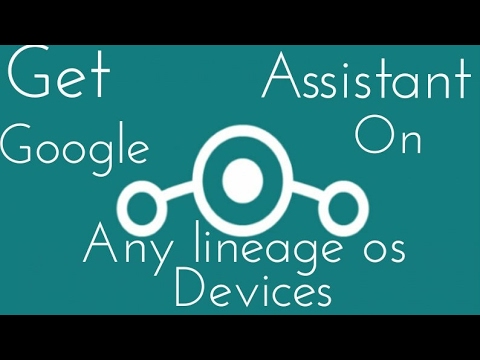
The best part of Android is its customizability. Whether you are a newbie or an experienced user, this OS has something for everybody. With Android, you get the freedom to change everything that you want and make the handset truly yours.
You can easily put together something that’s unique and use it smiling cause you know that your handset is special, but things could always be better if you get Google Assistant and now you can even do it on Lineage OS.
Luckily, for Android smartphone users who really want to have Google Assistant on their devices, everything is possible. Lineage, a fork of the current open-source code, is still in the formation phase, but things look promising.
I know that there are already plenty of Android users running Lineage OS on their devices, so I can only hope that such a guide is welcomed.
In addition, users attempting the method below should follow the preparatory instructions carefully as a wrong move could lead to a bricked device.
Here’s how to get ready for the procedure:
- You must already have installed a custom recovery like TWRP or CWM;
- Make a backup of all the necessary files on your device;
- Verify your device’s architecture to choose the compatible Gapps package. So, download the CPUZ app from below and check your CPU architecture;
- Properly charge your handset. By that, I mean that you need at least 60% battery charge if not even more if you know that your phone isn’t performing as good as in its initial days.
How to Get Google Assistant on Lineage OS:
- Here you can find the CPUZ app that I have told you about;
- Then, grab the Google Assistant mod according to your device’s architecture:
For ARM Devices enter here: V6.07 or v5.01
For ARM64 Devices: V6.07 or v5.01
For x86 Devices: V6.07 - Boot your device into TWRP Recovery;
- While being in the TWRP menu, select Install;
- Navigate to the location where you’ve placed the Google Assistant Zip file;
- You must obviously select it and Swipe to confirm the flash;
- Don’t interrupt the installation procedure even if might take all the way to 10 minutes;
- Then, reboot the handset;
- Upon reboot, long press to activate Google Assistant on your device. You can then setup Google Assistant with your voice for “OK Google” detection.
Note: If Google Assistant is not working, you should clear the cache of your Google app.










User forum
2 messages