Learn to Activate Google Assistant on LG G4
3 min. read
Published on
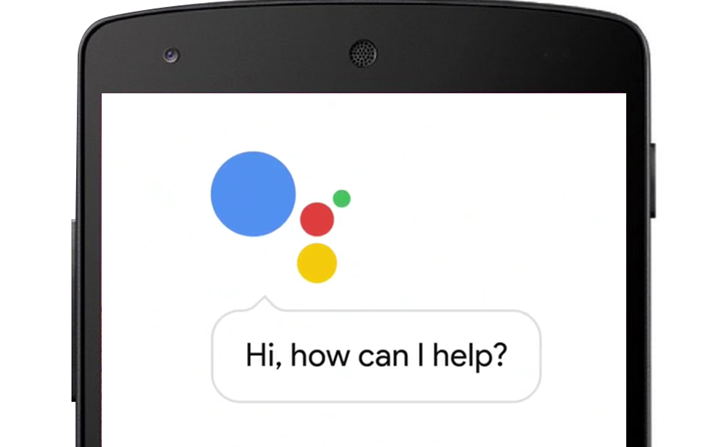
With Google Assistant baked deep into the new Pixel smartphones, you know all about those bragging about getting instant access from the home button. Where this home button would once give them Now on Tap with a long press, that’s now replaced by Google Assistant and I know how envy feels like! You don’t need to buy the Pixel or Pixel XL to use Google Assistant. One simple procedure and you can have it running on your LG G4 device, that’s for sure!
Well, Google announced that many more Android users will be enjoying Google Assistant. The feature began rolling out to Nougat and Marshmallow devices and continues to become available to more users every day, so don’t hesitate to grab it into your LG G4 too.
Read and learn How to Get Google Assistant on Lineage OS
Google Assistant takes over things like navigation. If you want to get home – as you would with OK Google – that still works, but you can also ask to find coffee shops on the way or a flower shop and so on. A surprise for your wife never hurts, right?
With Google Assistant on your LG G4 you can do much more than that. You can ask what your next flight is, when your trip is or to view car photos from your collection. You can basically use it to effortlessly manage every-day tasks, so just ask Google what you want to know. And don’t forget about that wide range of fun options, like games, with a full panel show game hidden behind the “I’m feeling lucky” command.
Don’t you want all these too? Then, let me assure you that this tutorial can give you just what you are looking for! And the best part of it is that you don’t have to root your device, but following the below steps is simply enough.
Officially Activate Google Assistant on LG G4:
- Get the most recent Google Play Services APK and download it on your device from here;
- Go to the APK and copy it to your device’s internal/external storage;
- Go to Settings > Security > Unknown Sources and check the box that allows 3rd-party application installation;
- Now find where you saved the APK on your device and open up the installation screen;
- Tap on the install button and the update will begin;
- Once the app is finished updating, Google Assistant should be there, waiting for you.
If things did not work, then apply the steps from this procedure:
- The first thing that you must do is to go to your mobile’s phone Settings > Account > Gmail and remove the existing G-mail account;
- At that point, you will see an option there ‘Add a New Account’, so feel free to enter the details of the new Gmail account;
- Now, again clear cache and data from Google Play service and Google App;
- The last thing that you have to do is to tap on the Home button to bring up Google Assistant.
Have you succeeded? Let me know your experience in the comments below!










User forum
0 messages