Change your Galaxy S8 Default Apps
2 min. read
Published on
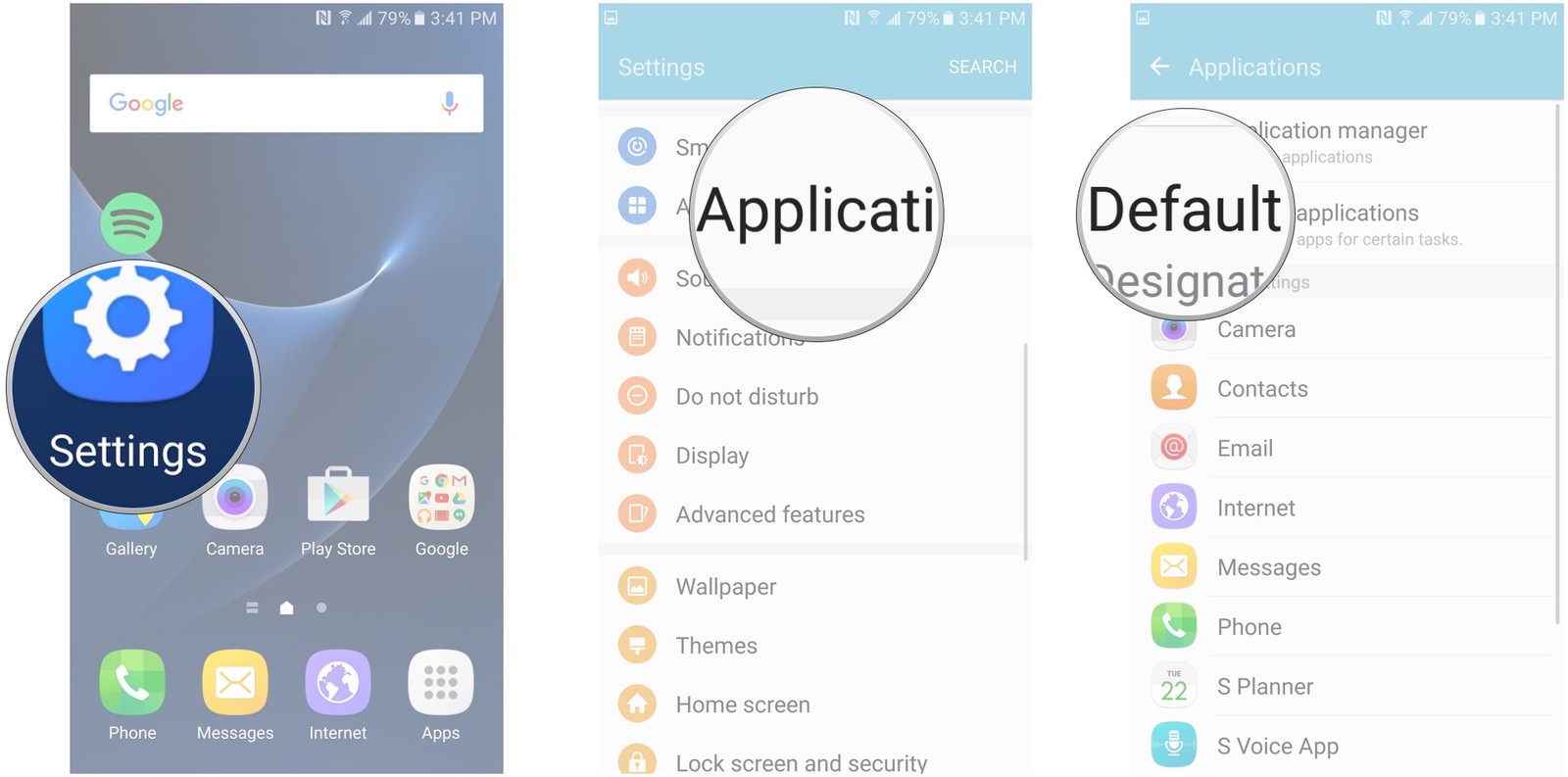
Out of the box, your Samsung Galaxy S8 comes with a certain number of pre-installed apps. You know all about bloatware and how some of these apps are simply supposed to stay there and do no good, yet there are also some essential apps such as messaging app, calling app, etc. But, you may not like or need all the apps that are set by default. Google Play is one of the largest app stores, where you can find just about everything and I bet that there are plenty of options that you like from there too.
At the same time, if you don’t want the calling or browsing app on your device, you can download a third-party application. If you want to change default apps on Galaxy S8, keep on reading because we are going to show you how to do it.
After all, Galaxy S8 has a funny way of automatically choosing your default apps the first time you select them from the Android intents list. On regular Android devices, you’re always given the option to open a link or shortcut with a specific app either “Just this once” or “Always.”
Due to Samsung’s decision of handling this, you’re probably going to need to change your Default apps at some point and trust me when I say that the procedure is far from complicated. Here’s what you basically have to do:
- First of all, enter into the Settings app;
- Then, you have to tap on Apps;
- Tap on the 3-dot menu;
- Select Default apps;
- From there, you’re given a list of the bigger apps – I am talking about Browser, Calling, Messaging, but you can also dive into Set as default to set any app as a specific default;
- While you’re in the Default apps, you should better change your Default app selection to Ask before setting default if you like having the option to choose whenever opening links or shortcuts.
If you already set a bunch of apps to open automatically and want to clear them, simply go back into the main Apps page > 3-dot menu > Reset app preferences > Reset to start fresh. Pretty simple, right?










User forum
0 messages